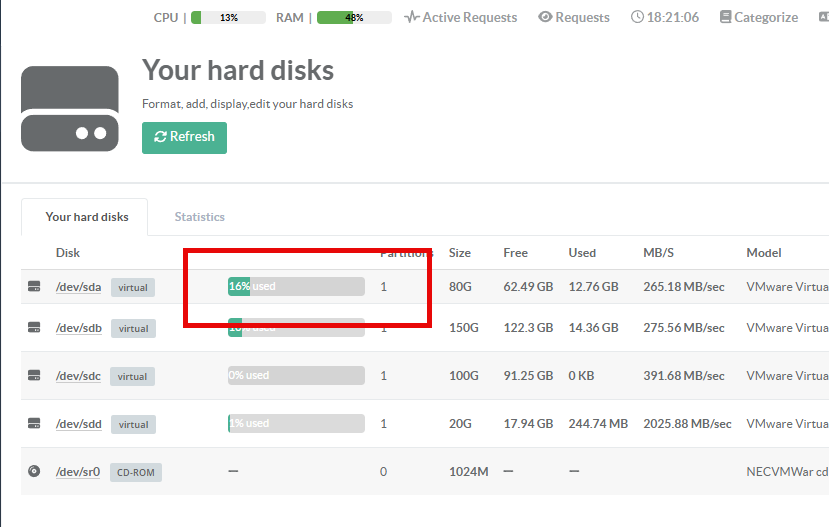You installed Artica on a disk that’s too small.
This Artica article lets you extend your system partition on ESXi.This feature is available with v4.50 Service Pack 6 or in v4.50 Service Pack 5 Hotfix 20251103-18
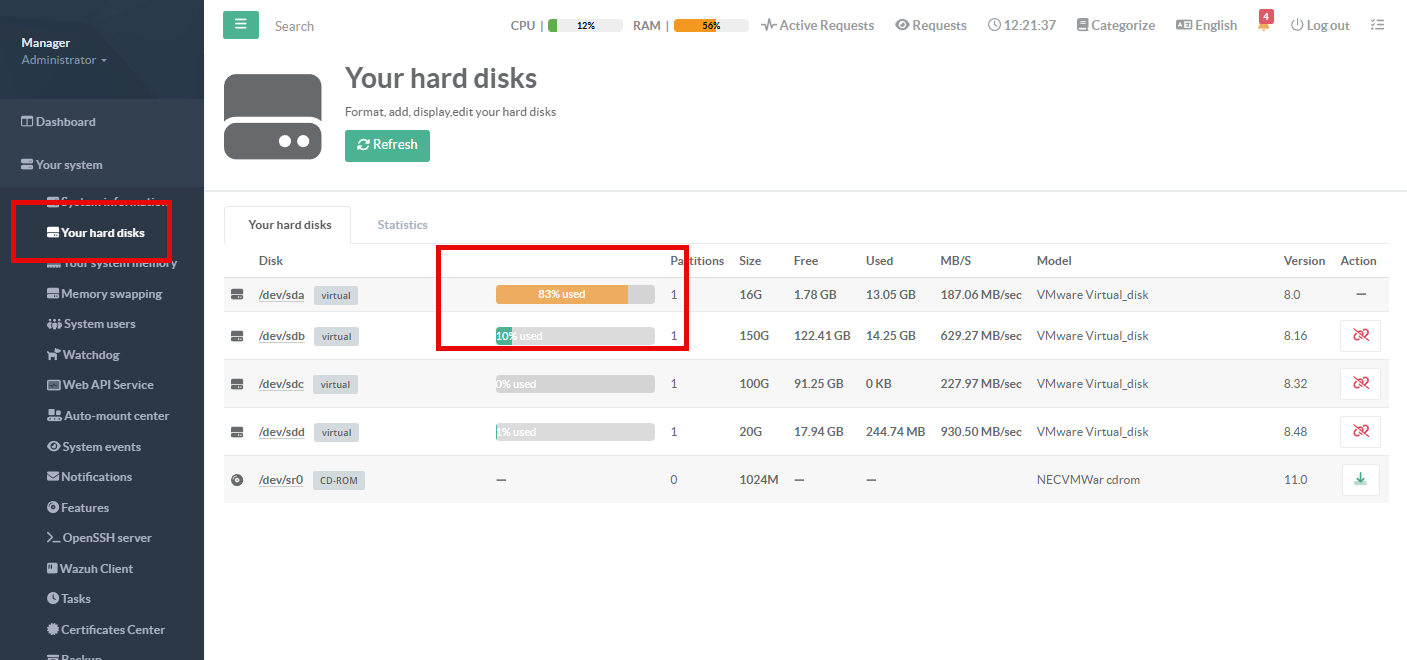
¶ Pay attention
Warning: this method works only if your system disk has a single partition.
If you have two partitions (e.g., /dev/sda1 and /dev/sda2) as in the example below, you won’t be able to extend it with this tool; you’ll need to perform the extension manually or via a Live CD.
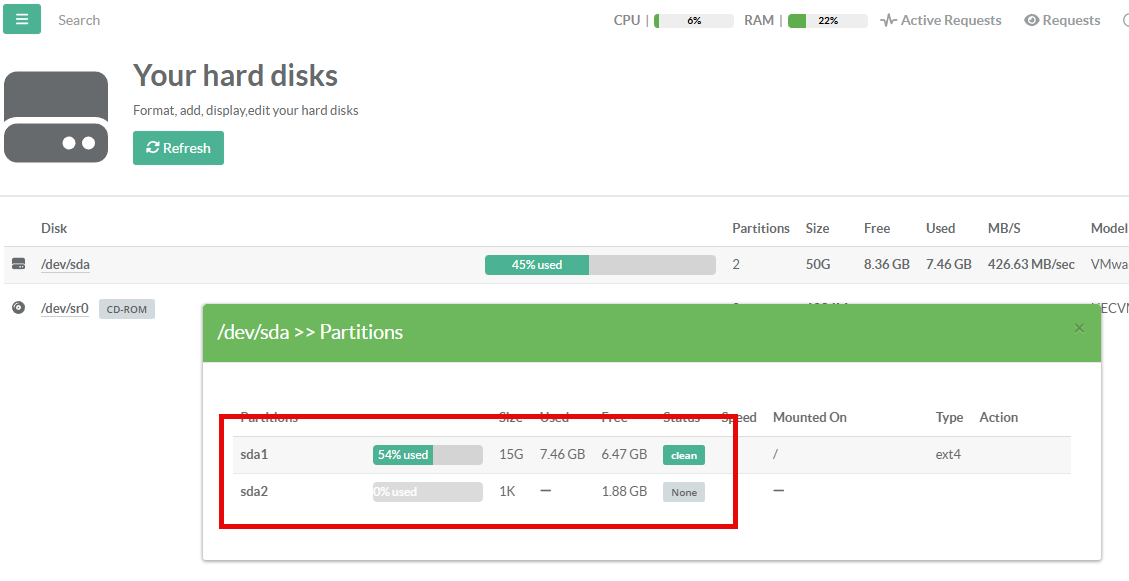
¶ A) Expand the disk on ESXi
On ESXi, extending a virtual disk must be done while the VM is powered off.
- Delete all snapshots associated with the Virtual machine ( it should take times - depends on your snapshots size )

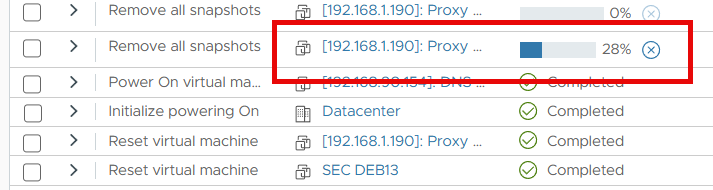
- Disable swap partitions feature inside Artica
- Shut down the virtual machine.
- Backup your virtual machine ( not a snapshot)
If the disks are clustered, they cannot be expanded through vSphere Client but instead through CLI.
Use this command as an example:vmkfstools -X 80G -d eagerzeroedthick vm.vmdk
WhereeagerzeroedthickAllocates and zeroes all blocks immediately when created or extended.
- Edit the virtual machine and set the desired size on your system Hard disk
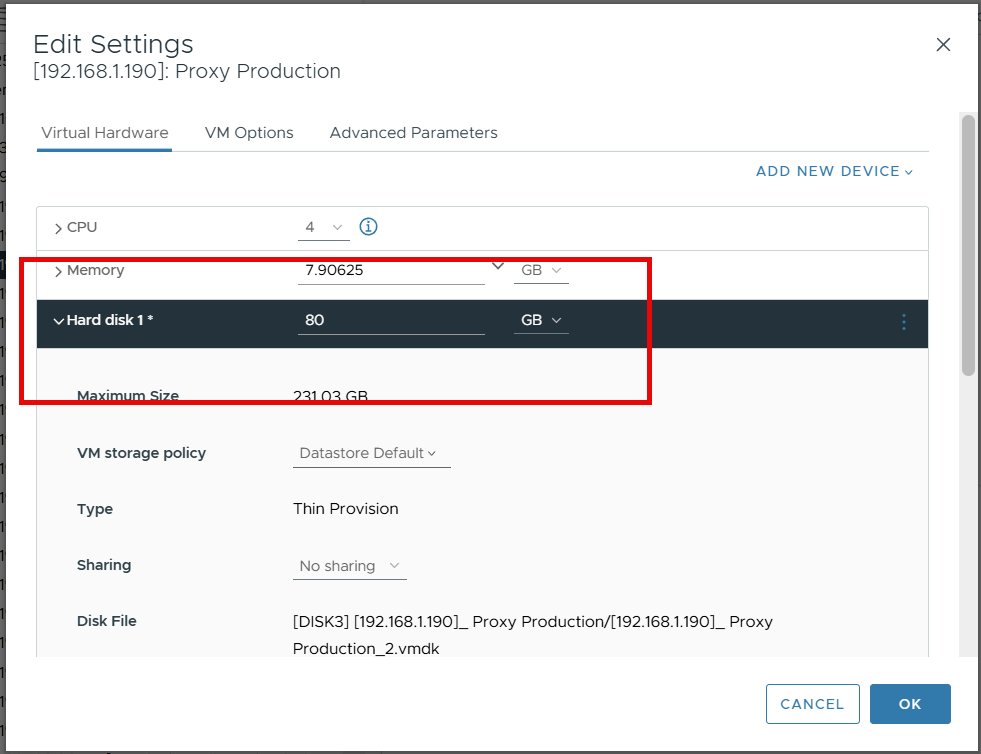
¶ B) Expand from Artica
- Start your Virtual machine
- Go into
Your System > Hard disks - You’ll notice an inconsistency: although the disk now shows the updated size, utilization remains high.
This is because Artica sees the physical disk size but still maps it to your current partition sizes. - However, a new Expand system partition button is displayed, indicating that Artica has detected the system partition should be extended.
- Click this button.
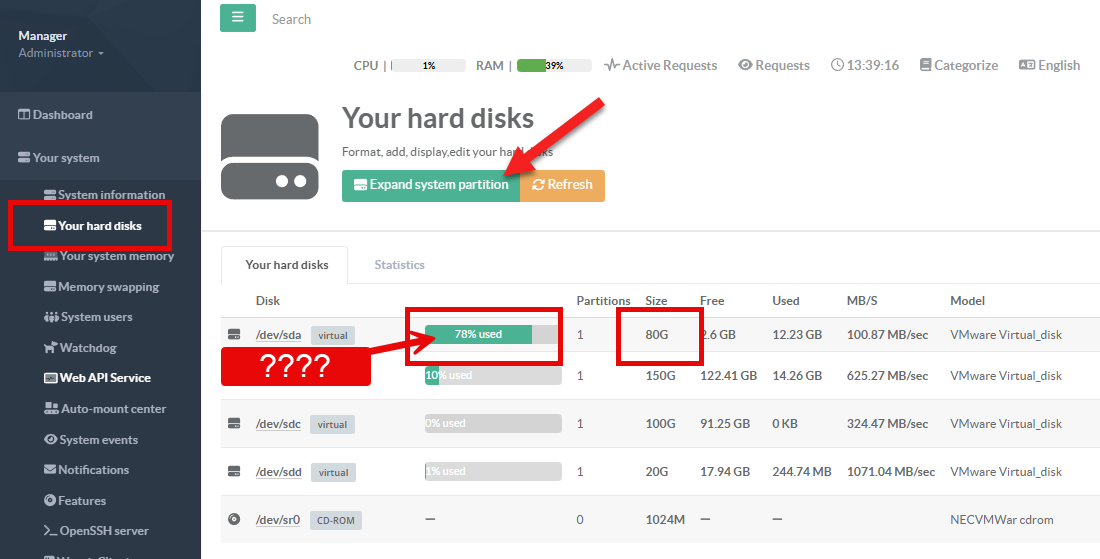
- Click on the Expand button in order to see the task progress.
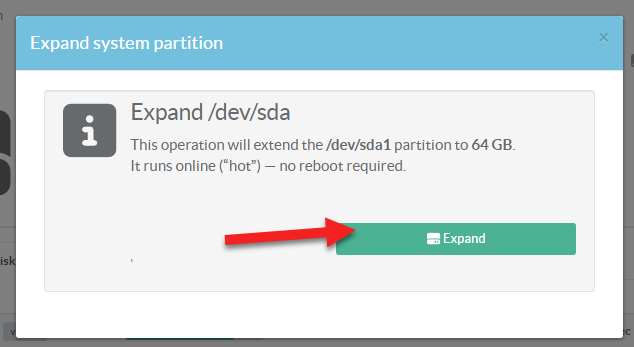
- Once the procedure is complete, you should see disk usage drop significantly.