This feature is available with Artica v4.40, v4.30 SP 206 + HotFix, Artica 4.30 SP 208, Artica 4.30 Service Pack instable 759
Another feature allows you to identify yourself only using the certificate.
If you replicate the server certificate, you will be able to connect to all your Artica servers using the same certificate.
By default, the Artica cluster version automatically replicates this functionality
¶ Enable the Client Certificate verification on the Artica Web Console
On the left menu, choose “Your System” / “Web Console”
Down to the SSL options, you will see 2 checkboxes: Authenticate SSL Clients and Display the Login Screen.

- Turn on the “Authenticate SSL Clients” option to enforce the Web Engine to verify the Client Certificate and click on Apply button
- The Display The login screen option let Artica to not trust only the Client Certificat and let the member to enter credentials in the Artica Login page.
- The Certificate button let you to retreive the Server certificate or upload it to an other Artica Web console.
- if the Server Certificate is correctly generated, you must see crypted data when clicking in the “Certificate button”
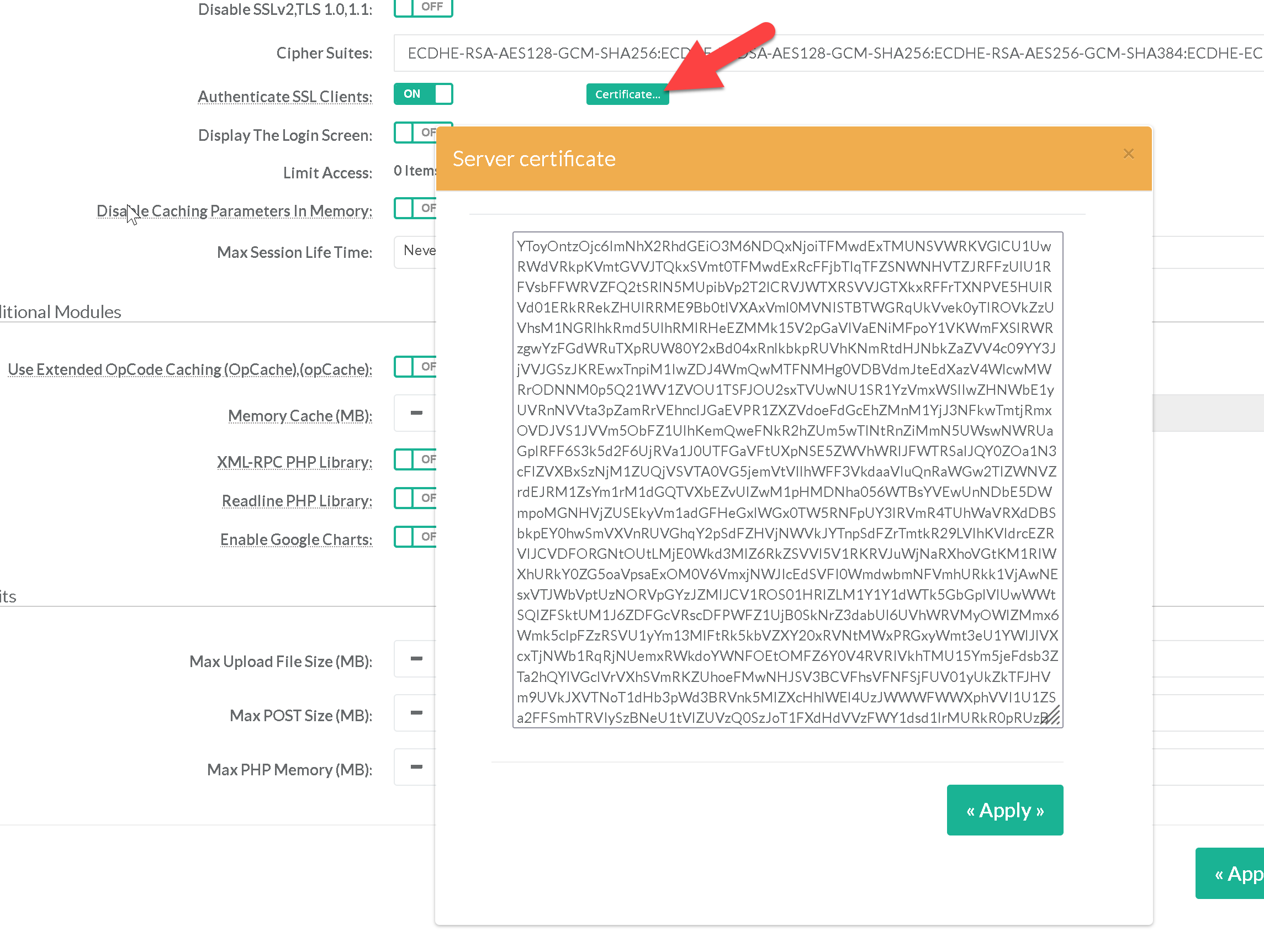
By saving this option, Artica will not verify client cetificates until the Manager administrator did not have generated its own certificate.
The next step is important, it let you retreive the Client Certificate and allow the server to lock the Web console.
¶ Generate and download the certificate for the Manager account.
Connect as “Manager” (SuperAdmin) using the TOP-left menu.
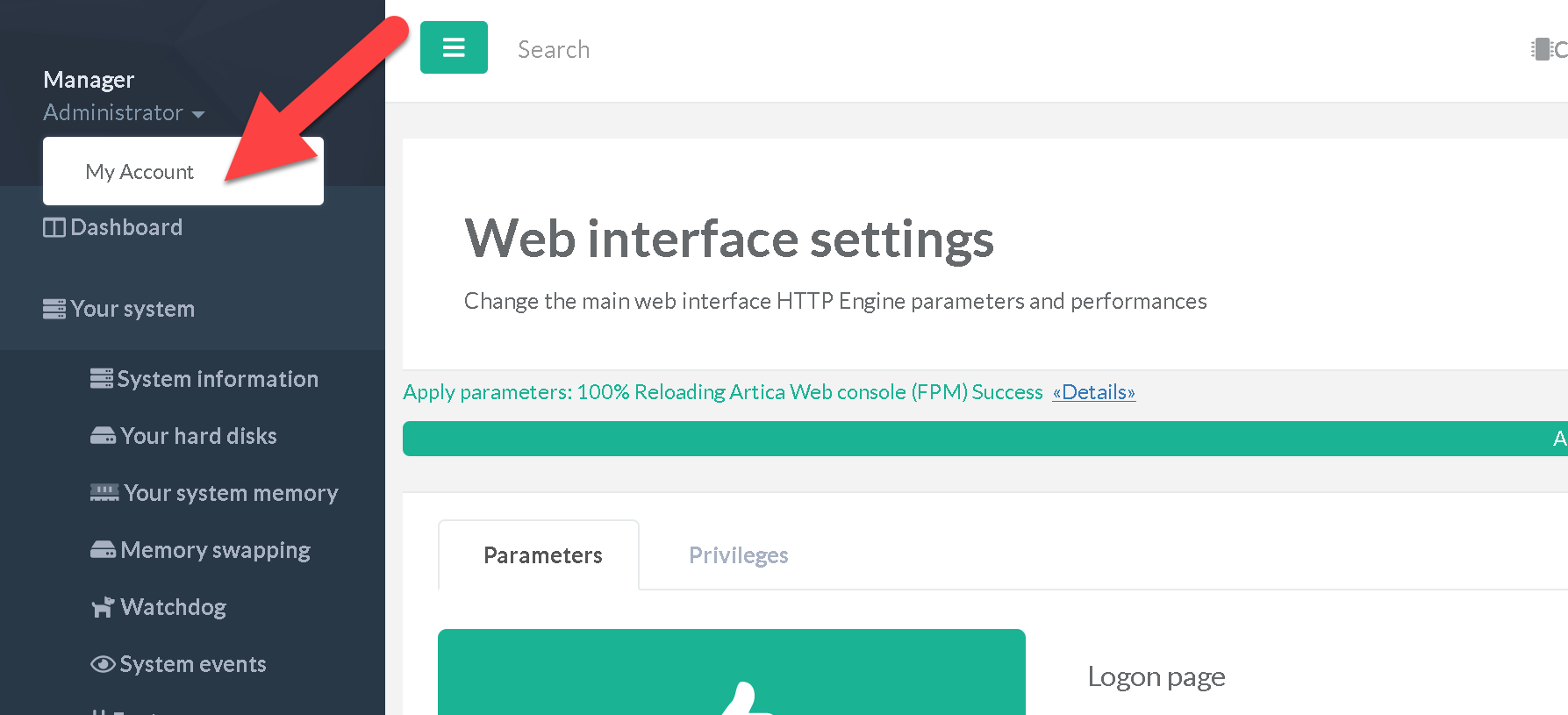
Click on “Create Certificate” button in order to build the Client Certificate for the Manager Account.
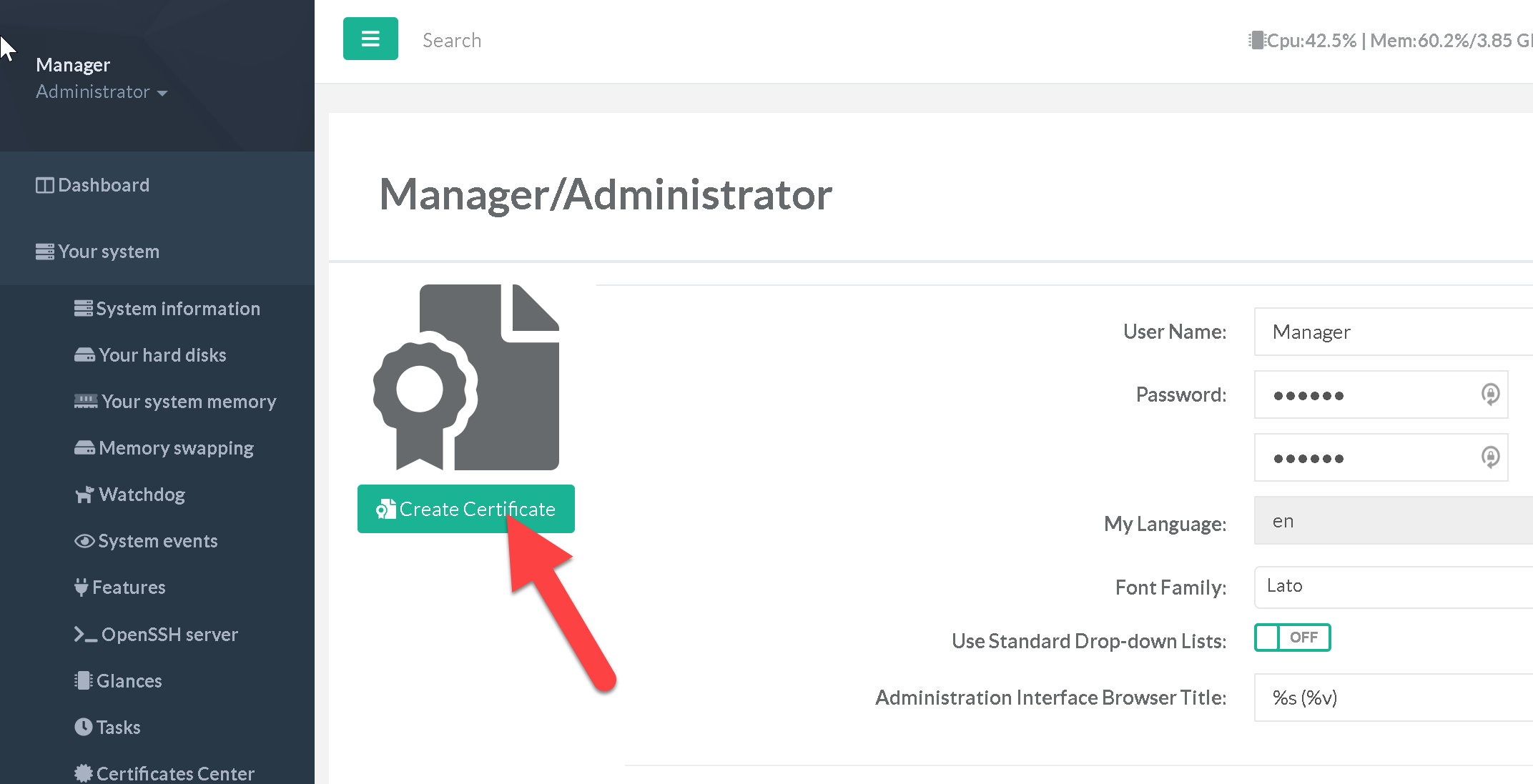
- Once the certificate as been generated, the icon will be colored in green.
- Click on “Download” button.
- Use the top-right icon to restart the Web console.
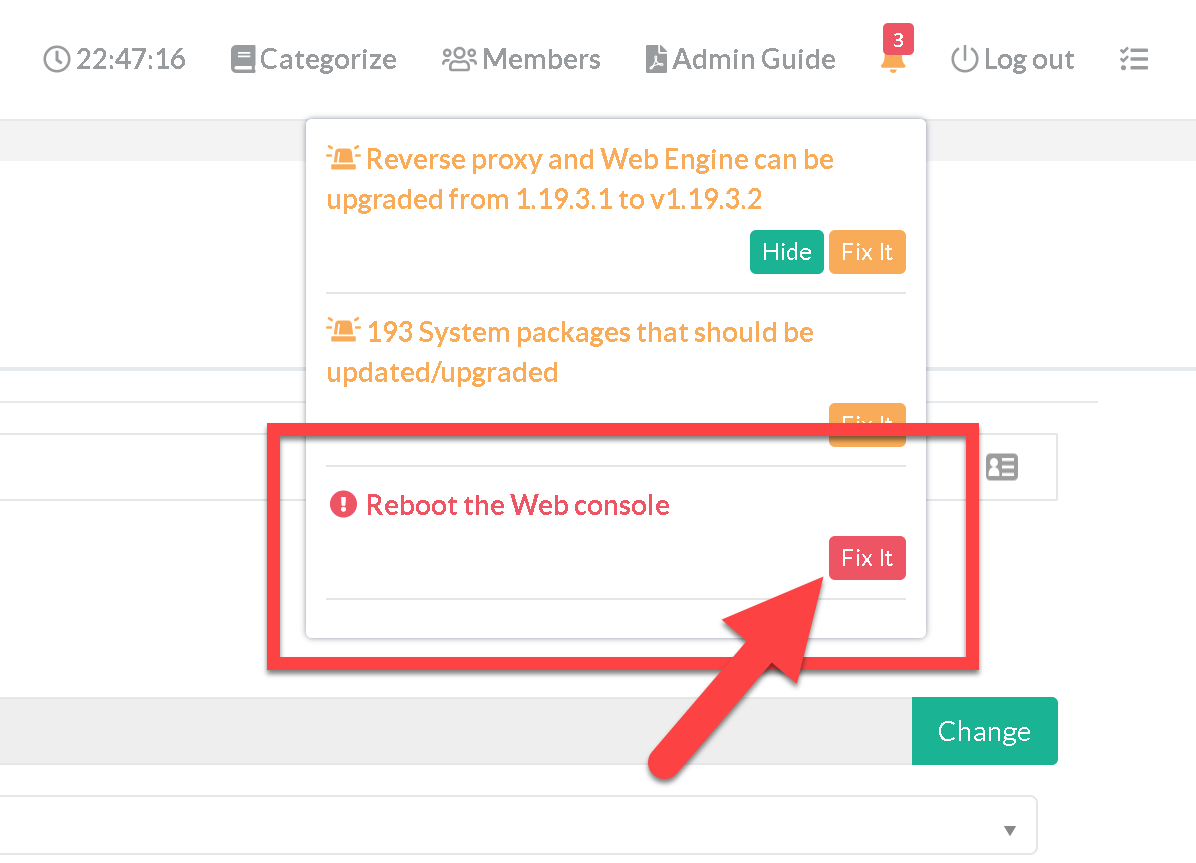
- After downloading the PFX Certificate and restarting the Web console will be automatically reloaded and will be locked to verifiy client certificate
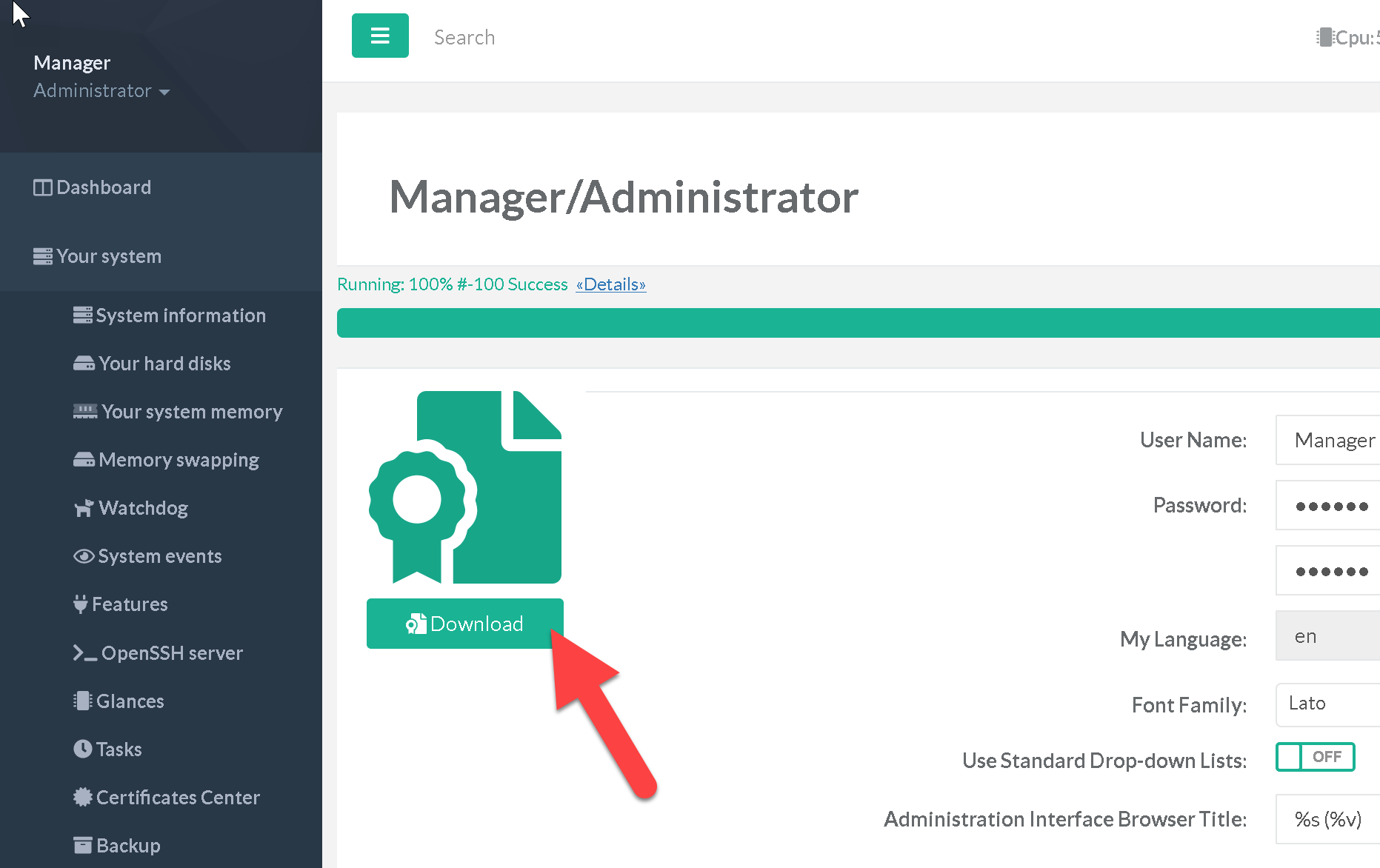
If you did not have installed the PFX certificate the Web console display a 496 error
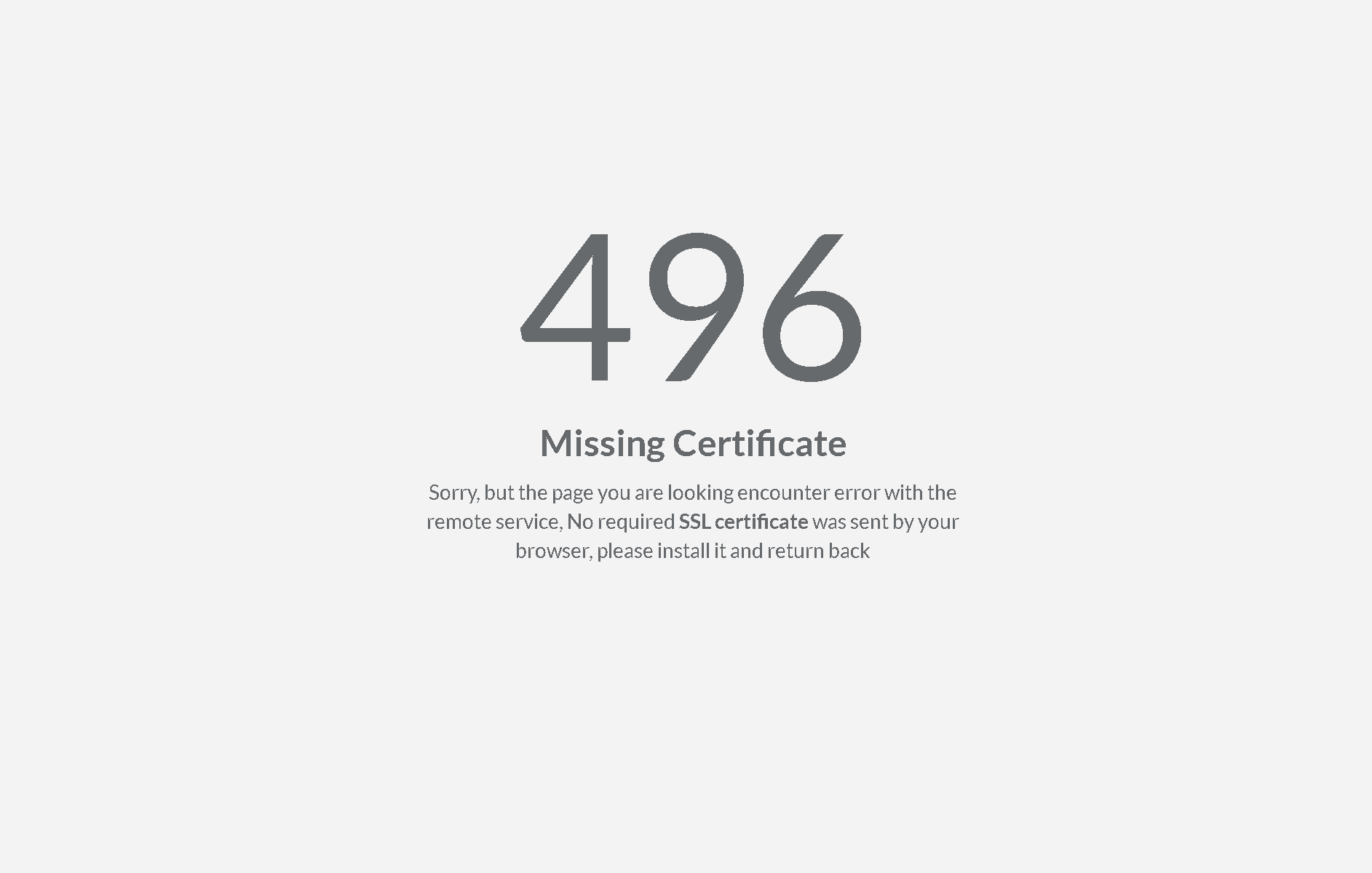
If you encounter issue to get the web console and receive everytime this error, you disable the SSL Client verification using the Unix console
¶ Installing the Manager Certificate inside your browser
Double click the .PFX file, select “Current User”.

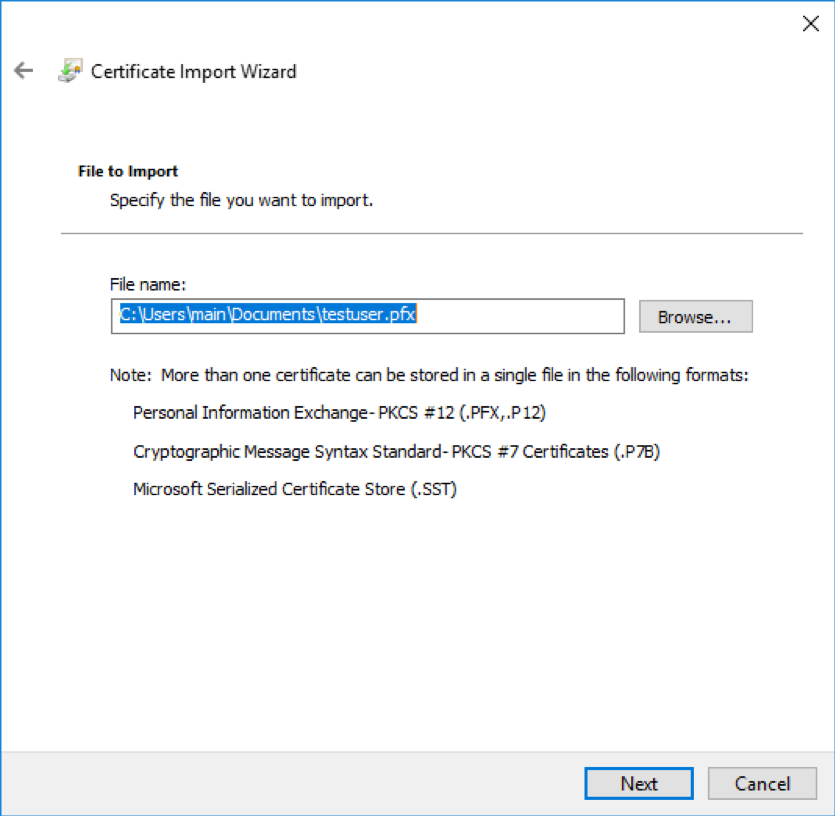
Set a passphrase on the PFX above, The password used is the “Manager password” (default secret ) enter it here. hit next.
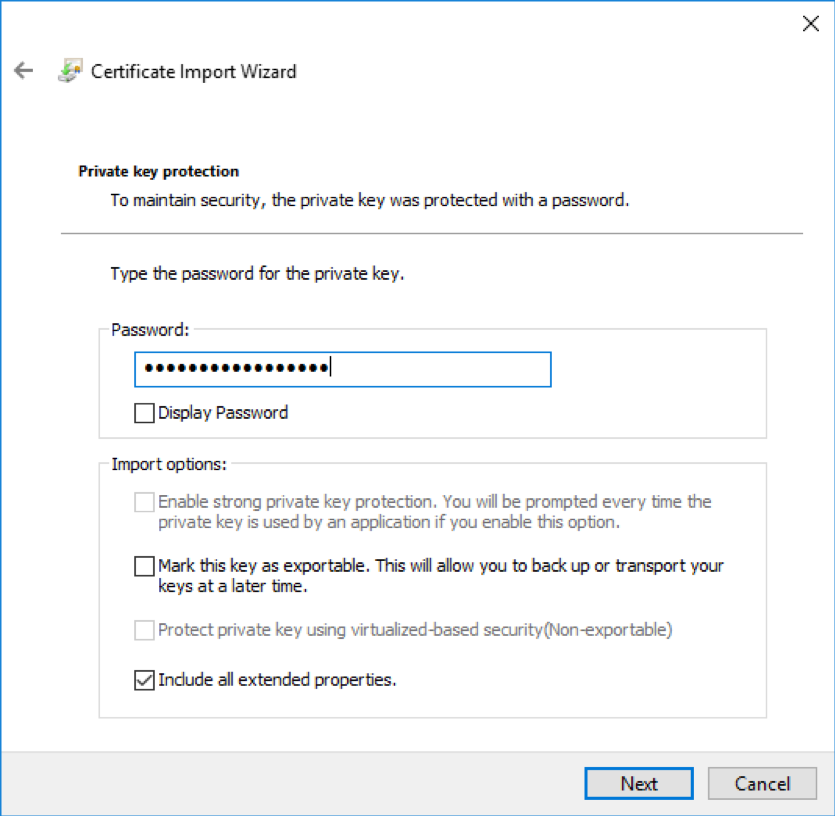
Next, add the site in question to “trusted sites” in Internet Explorer.
This will allow the client certificate to be sent to the site for veritifcation. (Trusting it in Internet Explorer will trust it in chrome as well).
You mut close all browser's tabs related to the Artica Web console on your browser and stop your browser before returning to the Web Administration console.
Select “OK” and you’re in!