According to customer needs and requests, Artica v4.x is based on a new infrastructure in order to perform upgrades easily.
¶ Benefits upgrading From 3x to 4x
¶ Parameters Storage
In v3.x parameters and administrator data are stored in MySQL and in a /etc/artica-postfix/settings/Daemons
In v4x, all settings are stored in SQLite databases and settings are stored first on a memcached daemon for hot accesses and in /etc/artica-postfix/settings/Daemons for cold accesses
This infrastructure let Artica v4 more stable:
- It prevent databases corruptions, service down, disk full.
- Snapshots are more simple by just copy/paste files databases from the hard drive.
- It generates less I/O to get settings by the use of memcached.
¶ Operating System
In 3x system is a Debian 7 that is old and is End of Life from Debian Community. 3x is not compatible with a system upgrade.
In 4x system is based on a Debian 10 and its End of Life is in June 2024. 4x will be compatible with a system upgrade.
¶ Licensing
In 3.x, the licensing is managed by ArticaTech team and customer did not have license management.
In 4.x customers have access to a portal that allows them to manage their license directly.
¶ Versioning
In 3x you can update the firmware from a Nightly build or an official version (release)
In the v4 we have added an "LTS" version. Customers can choose LTS version that is a dedicated branch used only for stability purpose.The v4x also include the Service Pack method. Services Pack are just piece of code that should fix or add additional features without update the entire firmware code.
¶ Migrate Settings From 3.x to 4.x
According to changes, you cannot upgrade from an Artica 3.x to a 4.x.
You need to install a new server based on 4.x ISO or Virtual appliance.
If you using a Community Edition, you cannot import/export settings from V3 to V4.
¶ Upgrade the License
-
Create an account on the License server here https://licensing.artica.center/register
-
On V3 Dashboard click on the Alert "License Migration"
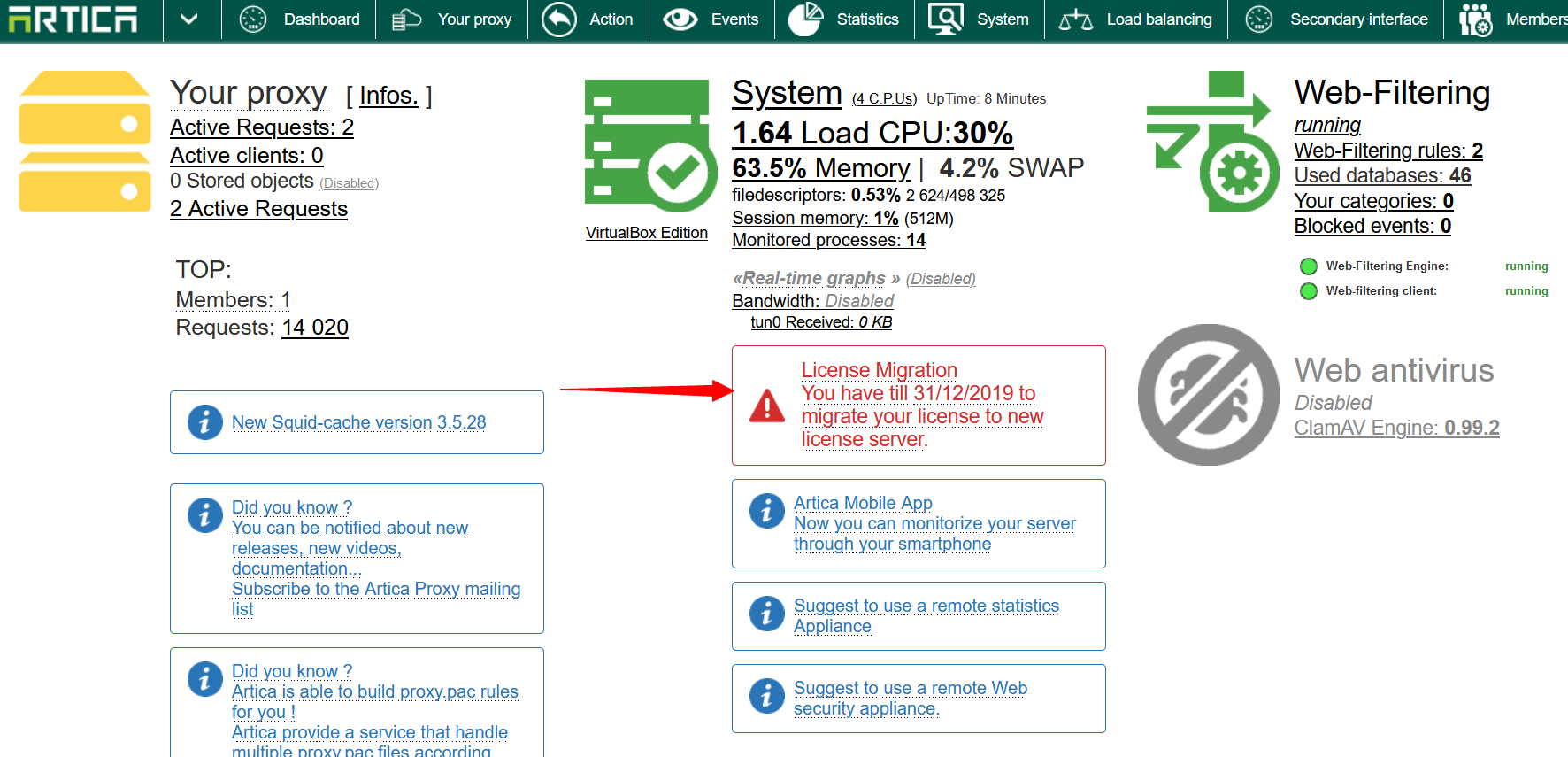
-
Click on the button "Get Token" and login using your account created on Licensing Server.
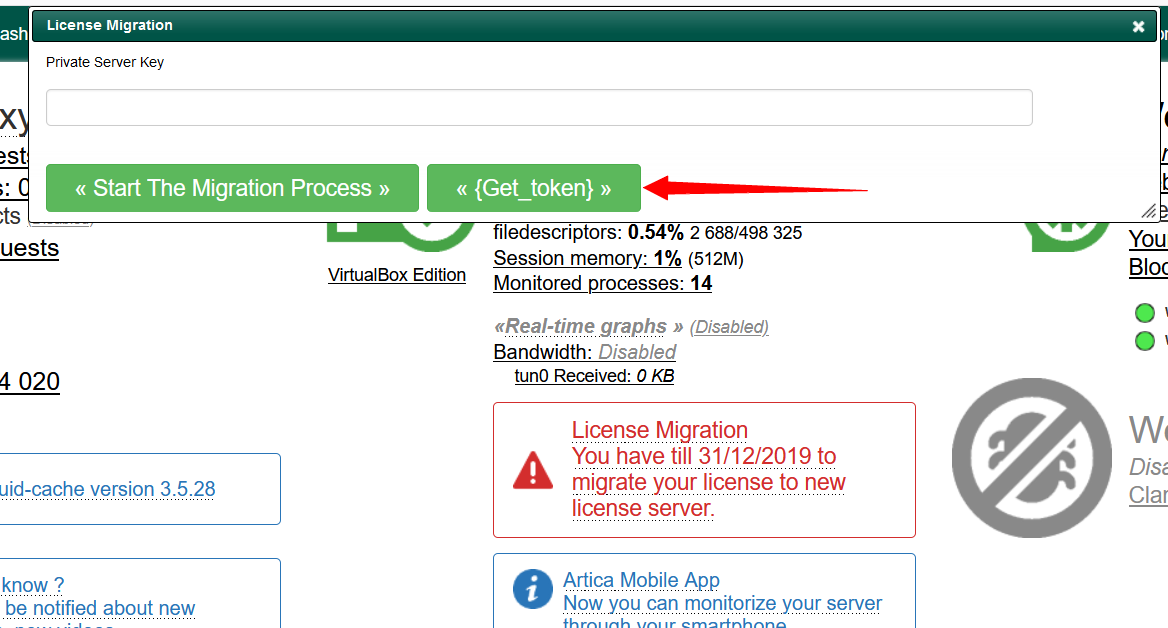
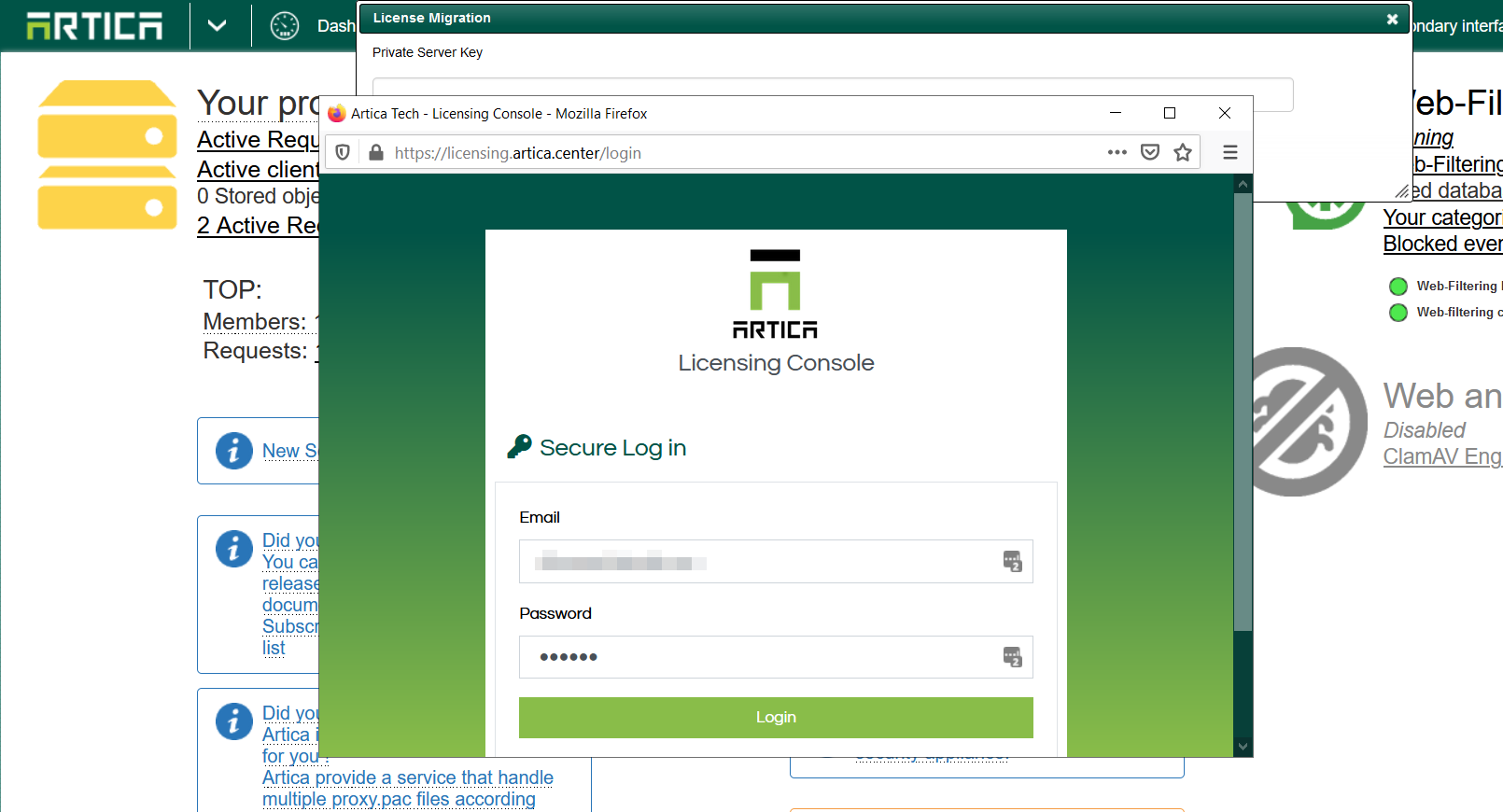
-
Click on the button "Create API Key".
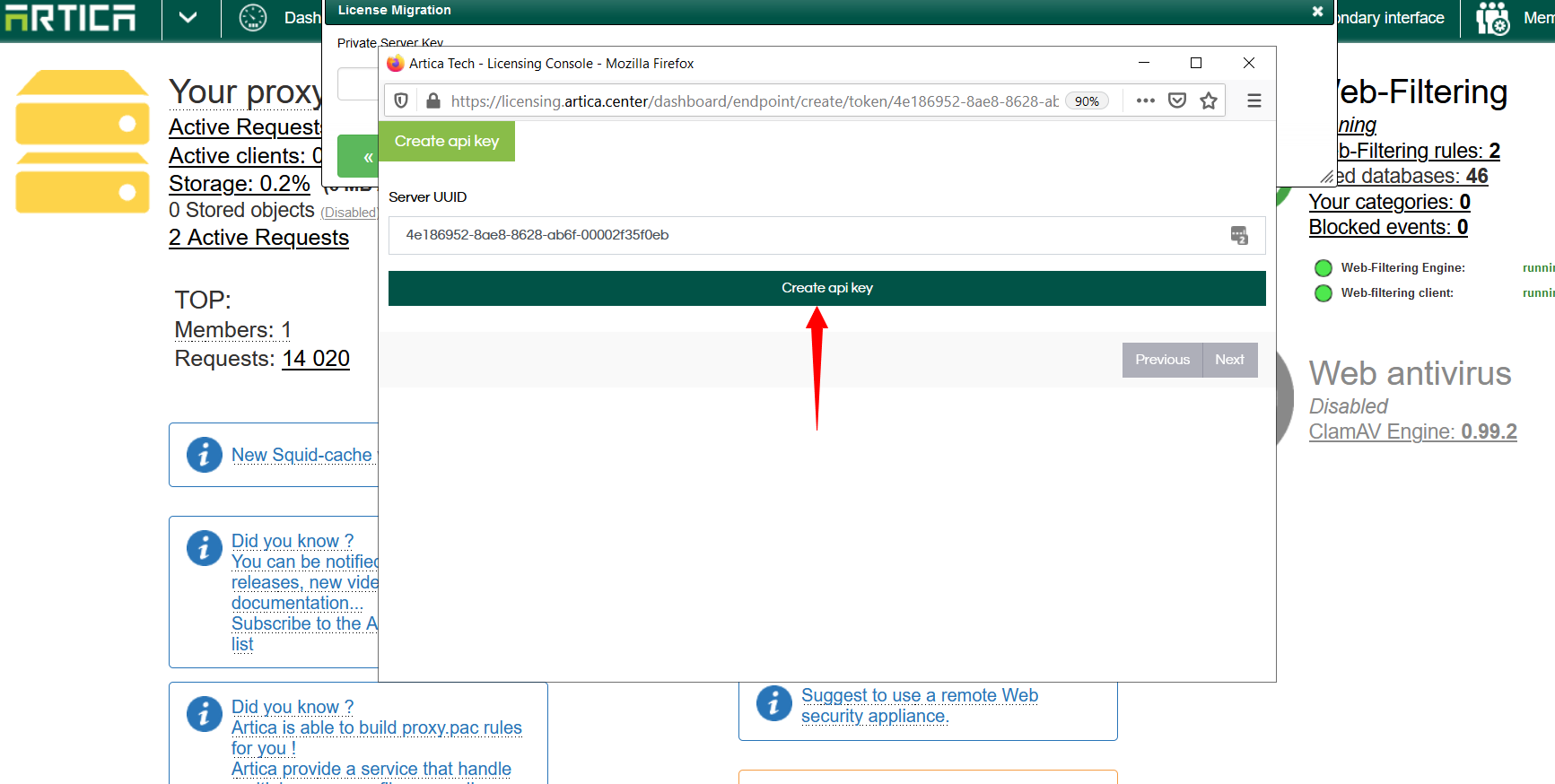
-
Copy the generated token.
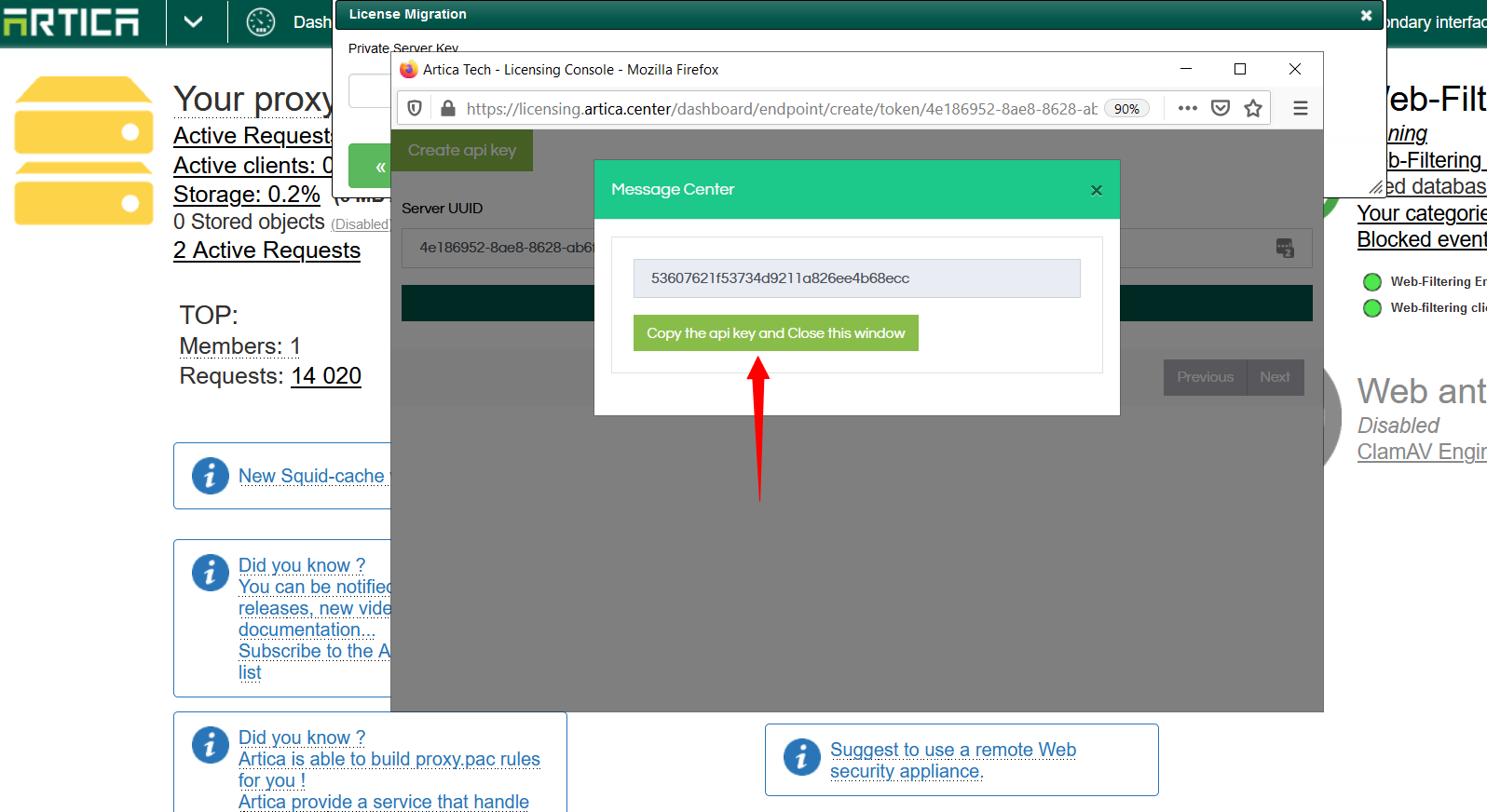
-
Paste the token and click on the button "Start Migration Proccess".
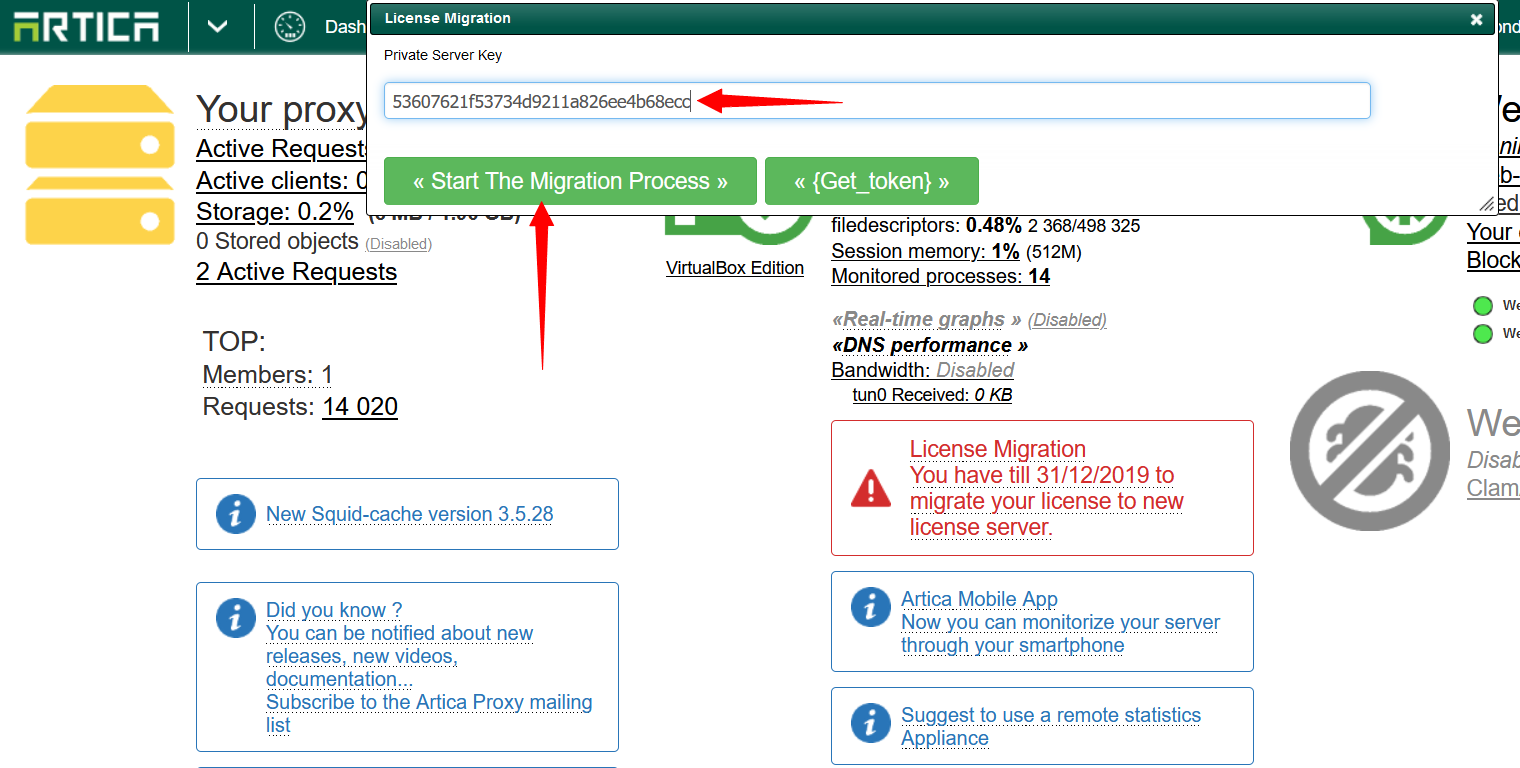
¶ Export and Import Settings
Starting to 3.06.200164 you can export settings to v4x.
Settings are:
- All ACls Proxy objects.
- All personal categories.
- All Whitelisted items.
- Acls Deny and Allow in the proxy ACLs
¶ Export data from your 3x server
-
Click on the Arrow on top near the Artica logo and Select the option “Backup and restore”
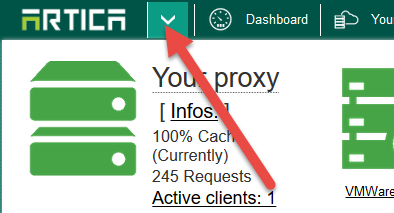
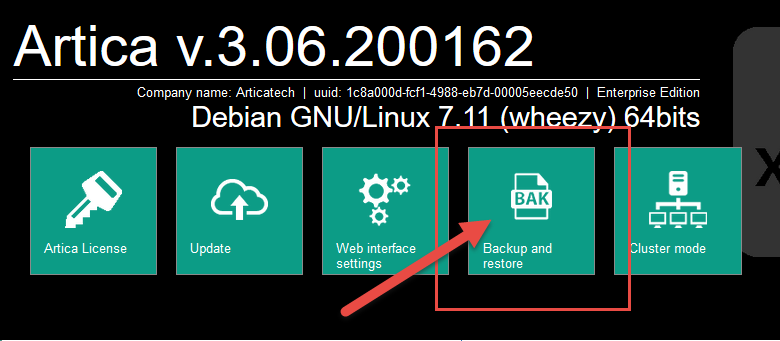
-
Select the “Export V4x” tab and click on "Export" button.
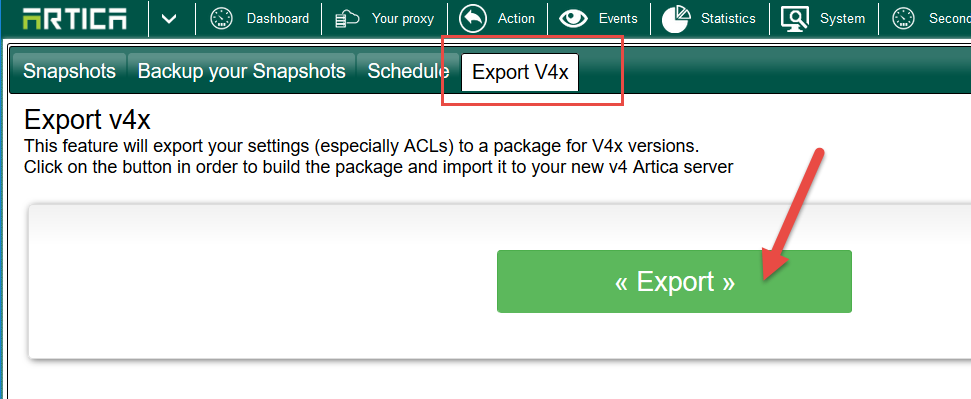
-
Download the generated tar.gz file.
¶ Import data to the 4x
-
On the Artica Web console 4.x, choose “Your system” and “Backup” on left menu.
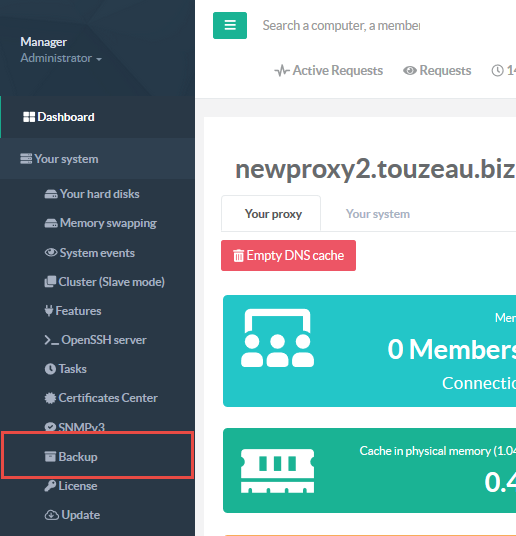
-
Select “Import v3x” tab.
-
Click on the button “Upload the 3.x container”
-
Choose the downloaded file.
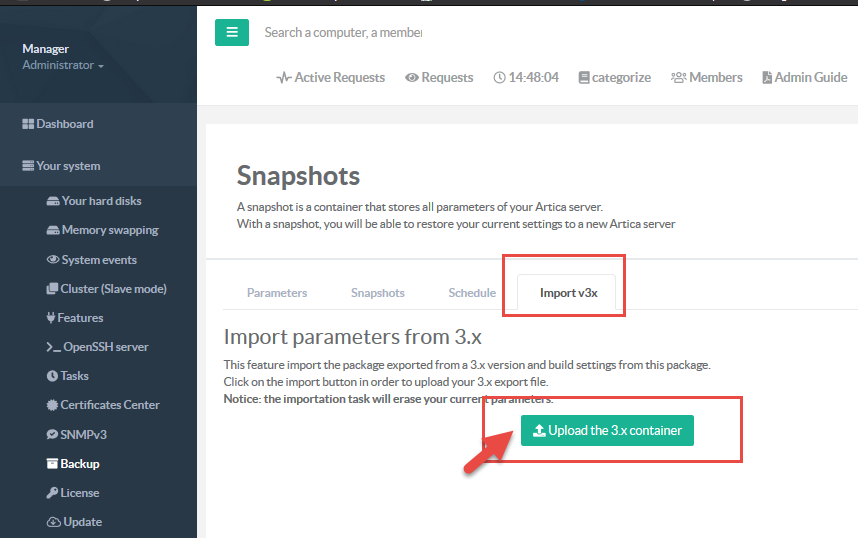
¶ Perform Tweaks and Go Into Pre-Production
After importation, not all the settings are imported (Active Directory connection, softwares, proxy performance...)
But you have the 3.x that is fully functional and a new 4x in pre-production mode.
Smoothly turn into production mode and switch your users to the new v4x using the 2 servers.