¶ Expand Disk on a Virtual Machine
If you using Artica in a virtual environment, you can expand any disk used by Artica.
To expand a disk used by Artica you need to:
- Shut down the virtual machine.
- On your virtualization system, expand the disk to the desired size.
- Start the Artica Virtual machine.
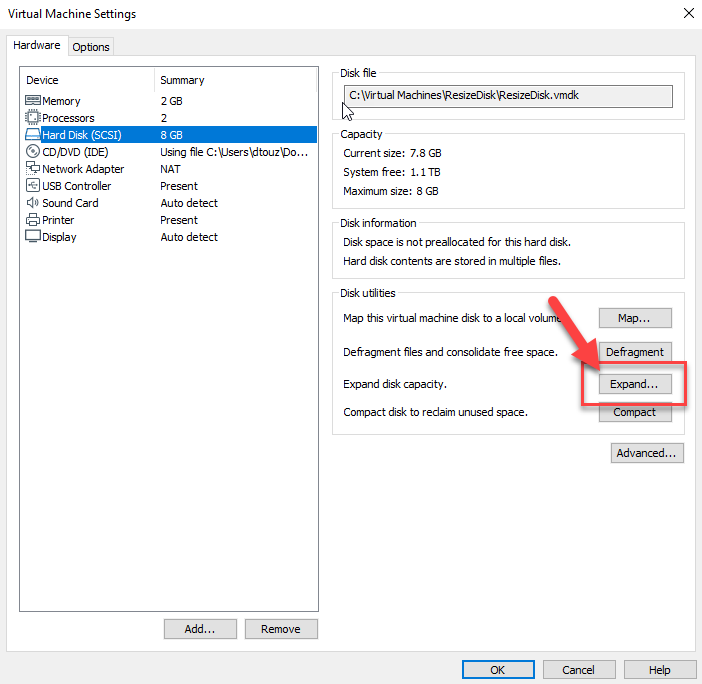
- On the Artica Web console, select “Your System” / “Your hard disk”
- Click on • Click on Re-scan the system disk button button
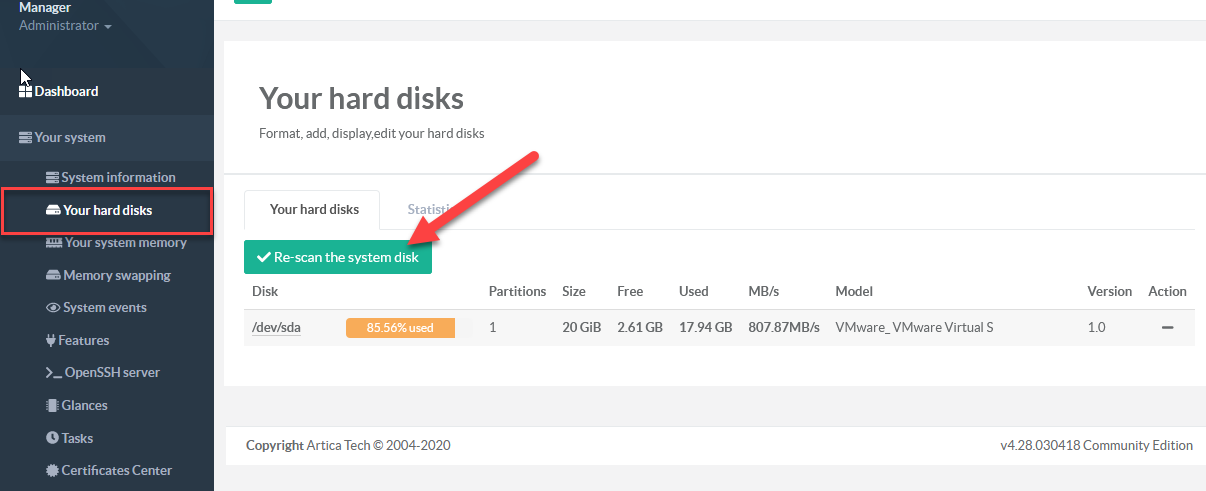
- If the disk can be extend a comment in red is displayed on your disk.
- Click on the disk to see details.
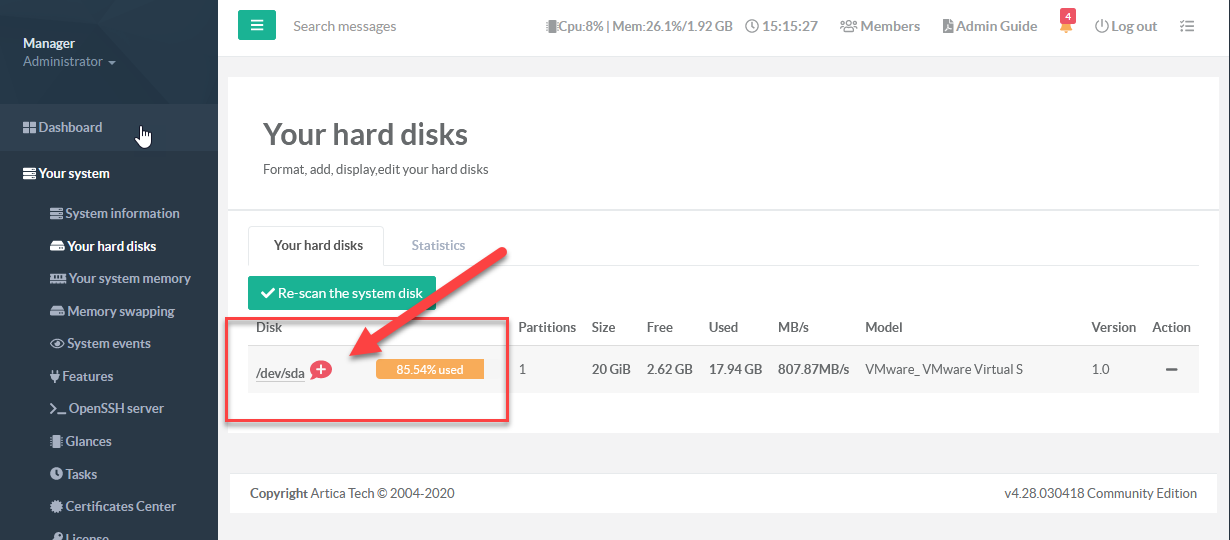
- Click on the red label under the partition row that can be extend.
- A new popup is displayed that allows you to confirm extend this partition.
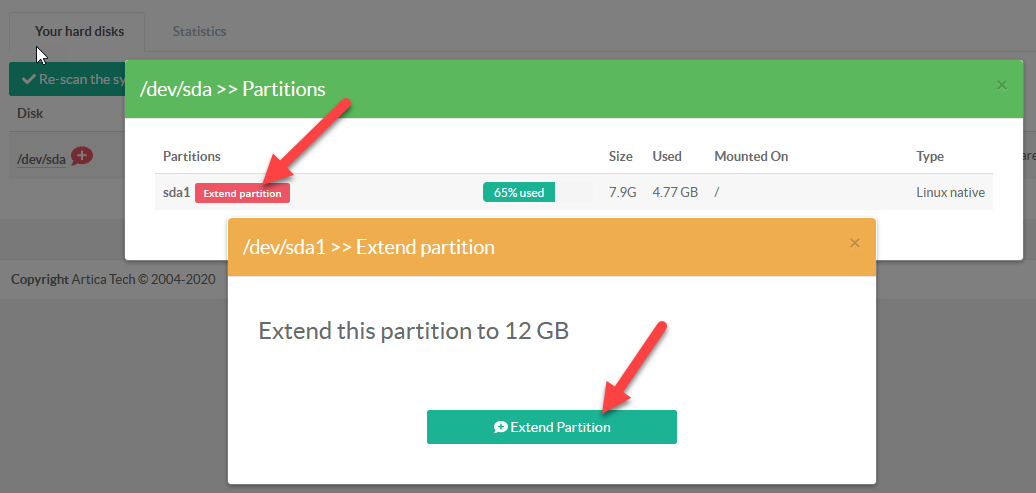
A progress is displayed, after the 100% of the progress you will see that your disk will be extended.
A warning notification will be added in the system events section.