Return back to the RDS Proxy service main section
With Service Pack 293 Artica is able to notify when there is a new RDP proxy service version available
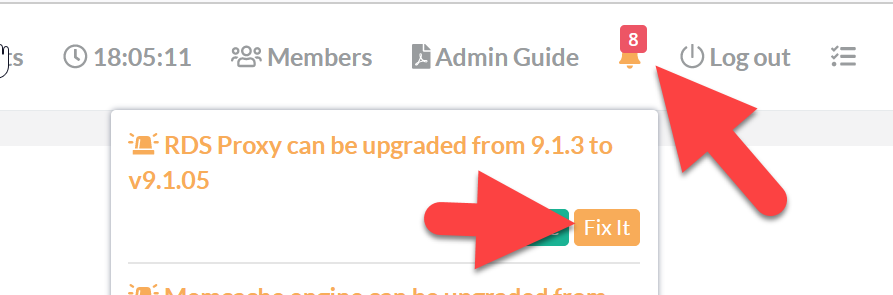
To check new version without the notification:
- On the left menu, choose “Your System / Packages Center”
- Click on the button “Update Index Softwares”
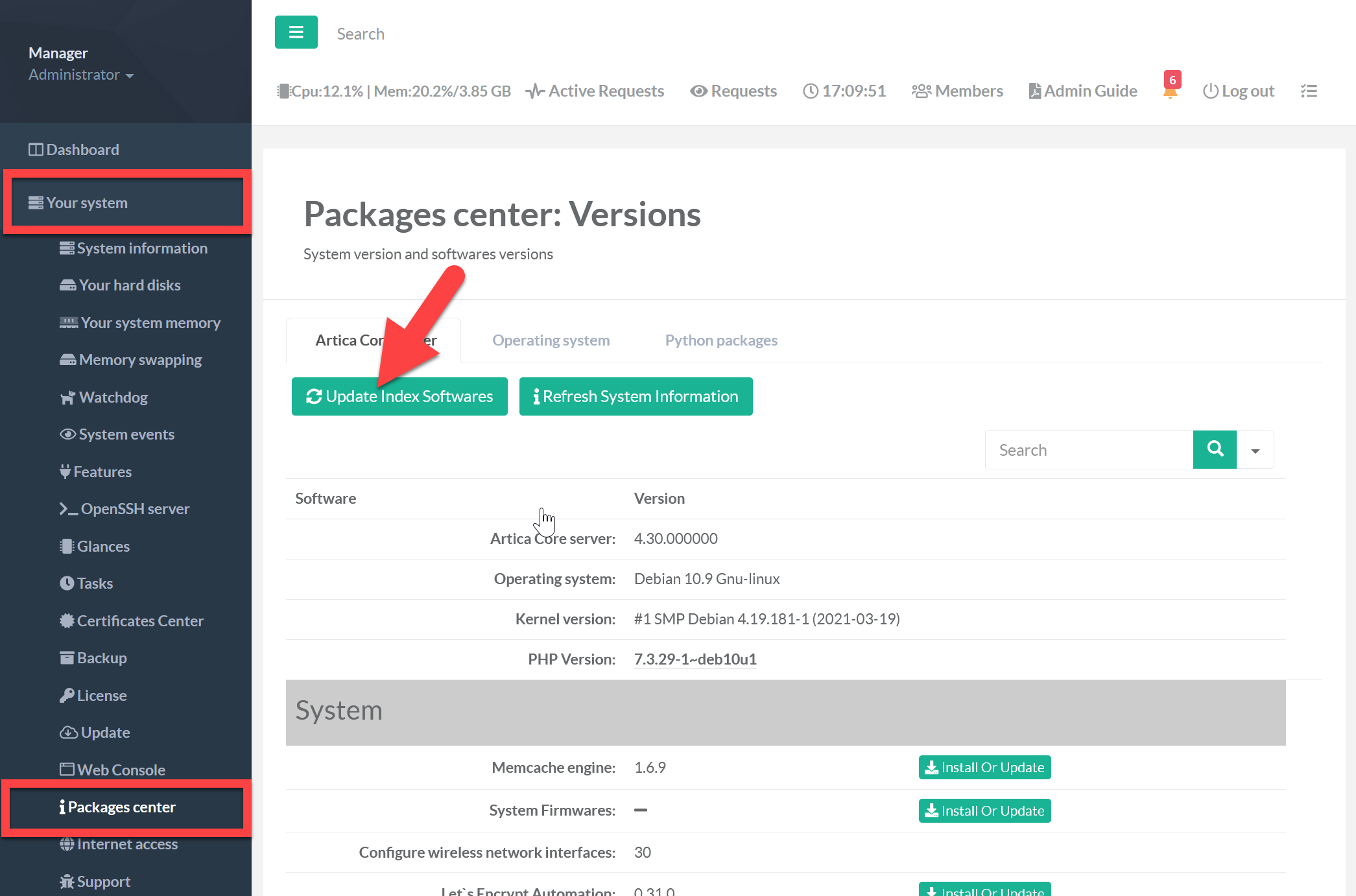
- On the search field, type “rds”
- On the RDS Proxy row, you can see the current installed version
- Click on Install or Upgrade on the RDS Proxy row
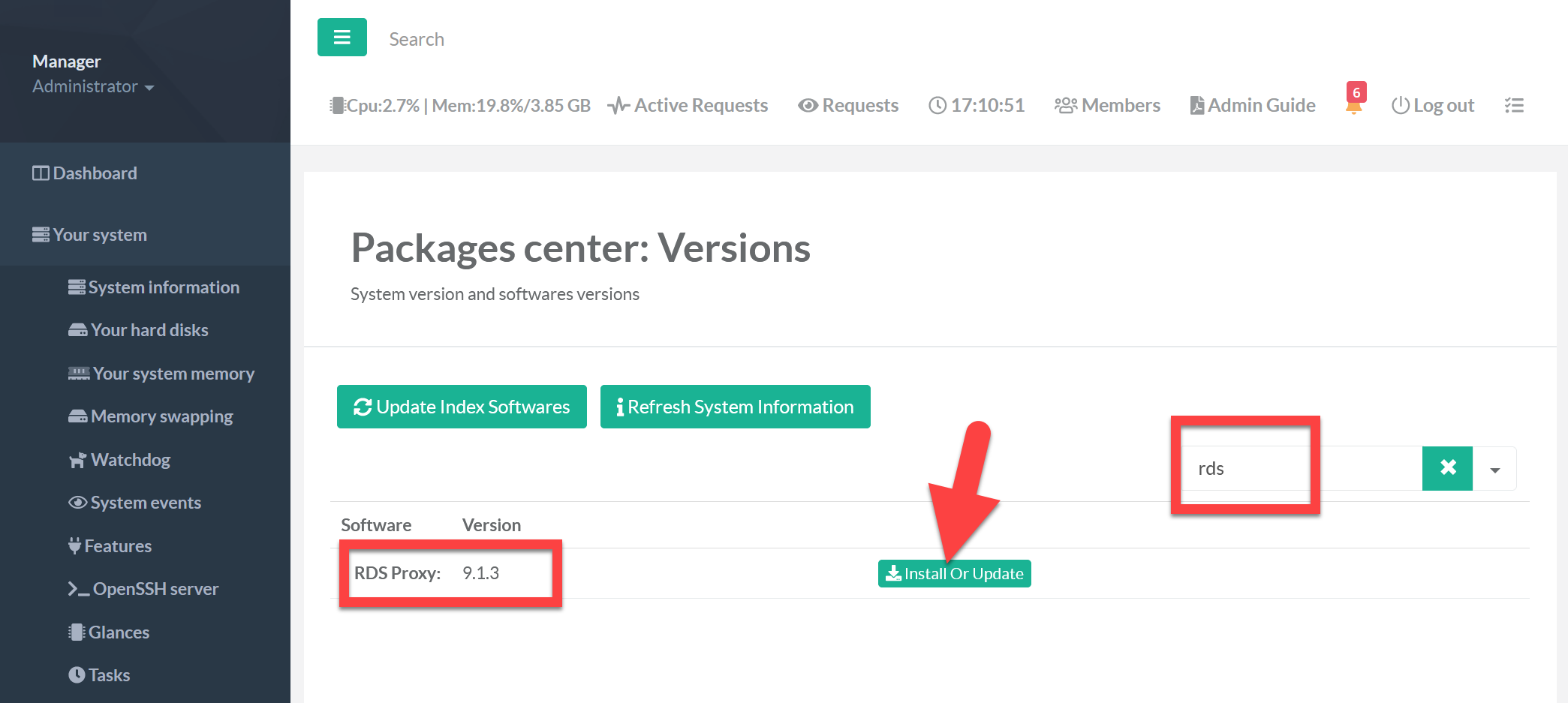
- A new page is displayed with all available versions.
- Check the desired version and click on “Install or Upgrade” button.
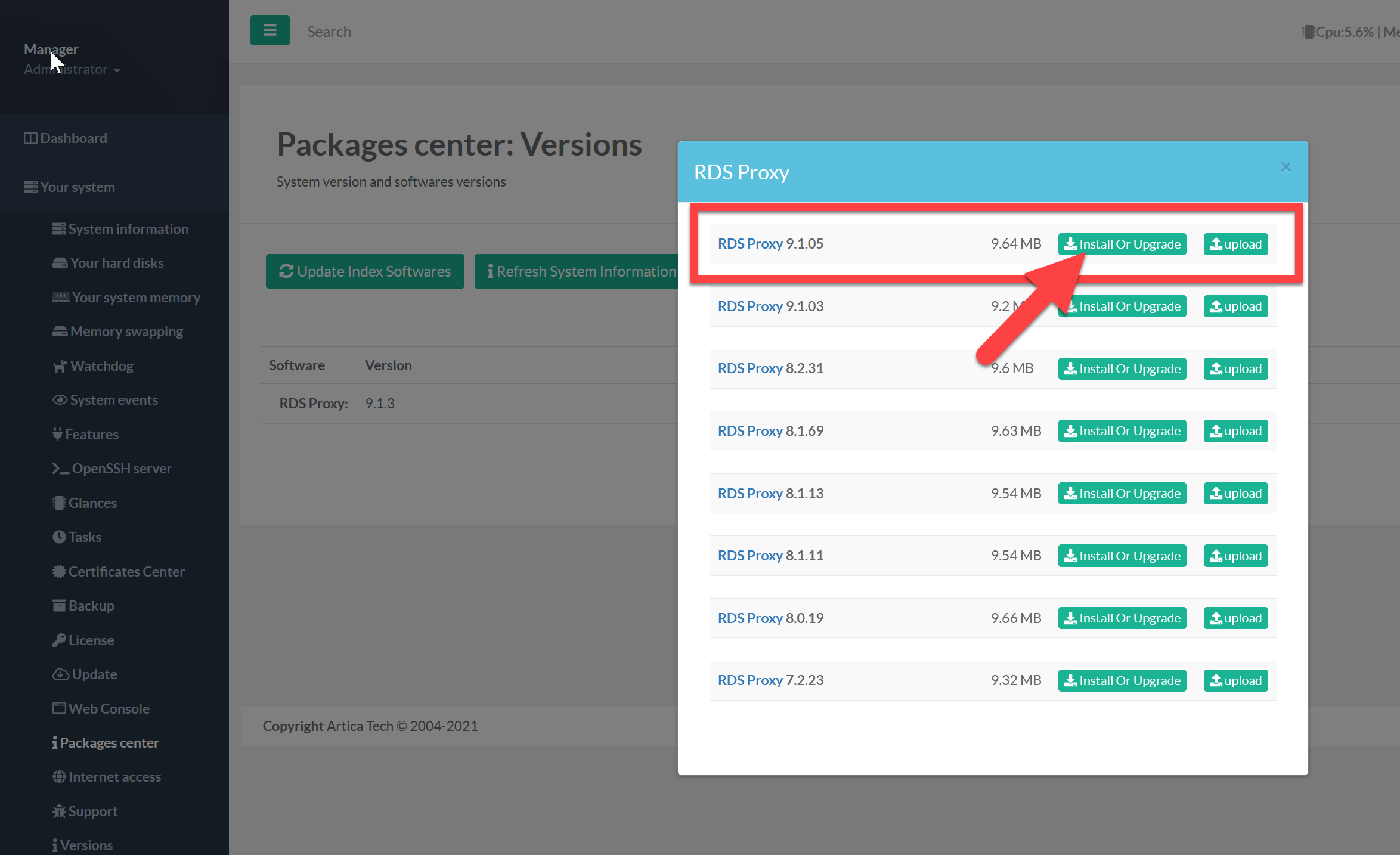
- Installation starts and display the progress of the upgrade task
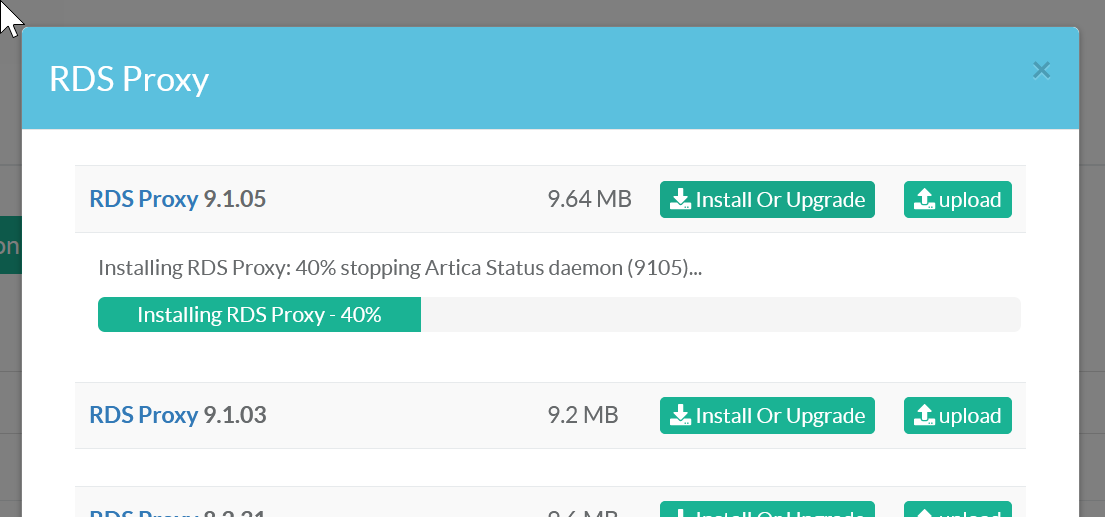
- After the upgrade you have upgraded or downgraded the RDS Proxy version with the selected one