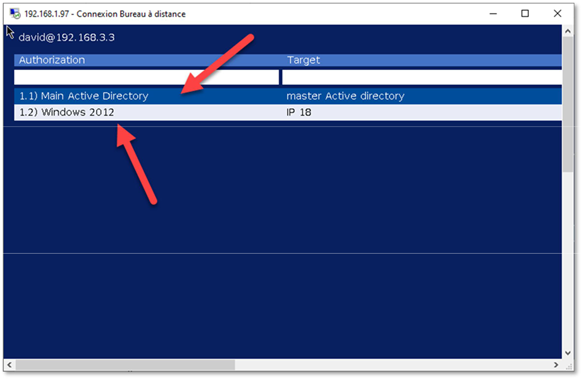Return back to the RDS Proxy service main section
The Artica RDS proxy can be linked with the Active Directory.
In this case, instead of add record (members and targets ) into the Artica database, you just link Active Directory groups for users or targets.
Make sure that your Artica Server have the Active Directory featire installed and stores an Active Directory connection, if not, check here how to create an Active Directory Connection.
¶ Link AD Groups in Policy
You can link the RDP proxy with your main Active Directory.
Using the Active Directory the RDP proxy is able to:
- Allow some users to connect to RDP proxy according to an Active Directory Group.
- Allow to specify targets from an Active Directory computers group.
When using Active Directory, members are not masked, they must use their Active Directory accounts to establish a session on the RDS proxy.
¶ Create AD Members
- On Policies section, choose “Members”
- Click on Active Directory group button
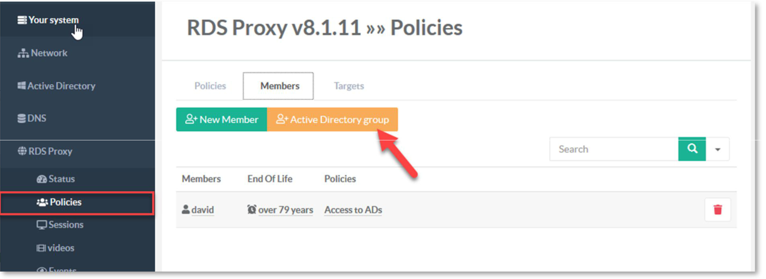
A new popup is displayed- Select the Active Directory using the browse button.
- A new popup will allows you to select a group from all defined Active Directory connections.
- Define the End Of Live of the selected group.
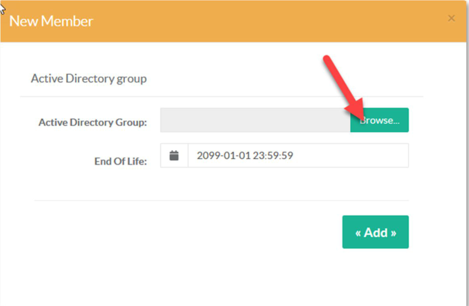
¶ Create AD Targets
In your Active directory, create a group of computers Select “Targets”
Click on Active Directory group
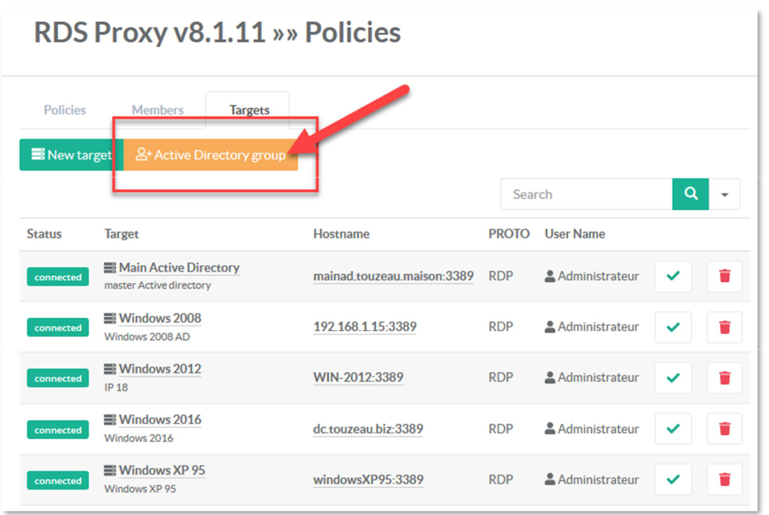
A new popup is displayed
- Select RDP protocol and define the remote port (3389 by default )
- Click on Browse button in order to browse all Active Directory groups
- Select the Active Directory group that stores target computers.
- The “don’t resolve” option deny Artica to check remote servers before creating the list.
When listing computers inside the target Active Directory group, Artica perform this operation on each computer :
- Resolve the IP address: If the IP is not resolved then the computer is not added in list.
- Connect to the target port (3389): If the port cannot be opened, the computer is not added in list.
Depends on the number of computers added in the group, these operations should take time.
To speed generation of the TSE main table, you can enable this feature but some listed computer should not be available
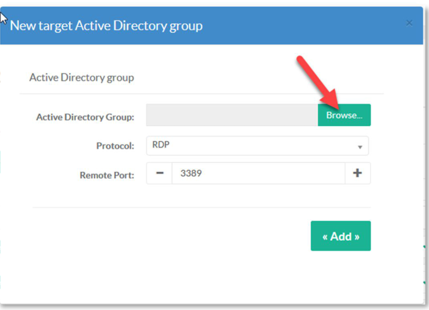
¶ Create a Policy and Link Mmembers and Targets
- Create a new policy
- Open the policy
- Select members
- Click on Link a member
- Choose the Active Directory group
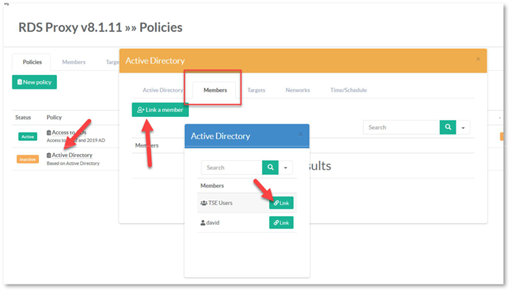
- Select “Targets” tab.
- Click on “Link target”
- Choose the Active Directory group that stores target computers.
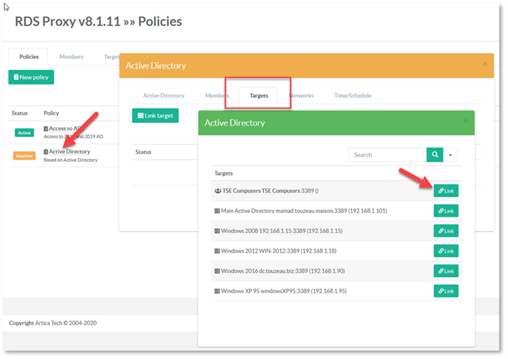
¶ FAQ
- Did Artica resolve items recursively ?
It’s means if you add a group inside a group.
This behavior is not available but the development can be planed if requested - Can I use “Domain Users” in order to list all users/computers ?
No, Domain Users is a “Virtual group” that stores all items (computers and users ) inside the domain.
For security reason this group is not resolved.
¶ Connect to the RDS Proxy
The RDS Proxy simulate a RDP server so there is no difference between connecting to a RDP service.
User have to enter the address of proxy and define the “Virtual user” added in a policy.
If the password is not set in the TS Client settings a blue screen will ask the password of the Virtual user
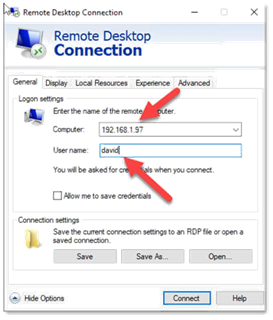
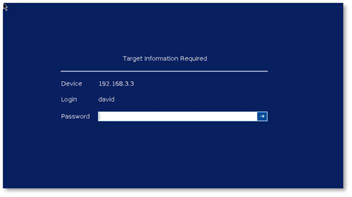
¶ TSE Session Table
Inside the TS session, a table is displayed and show to the remote user all target servers available from the matched policy.