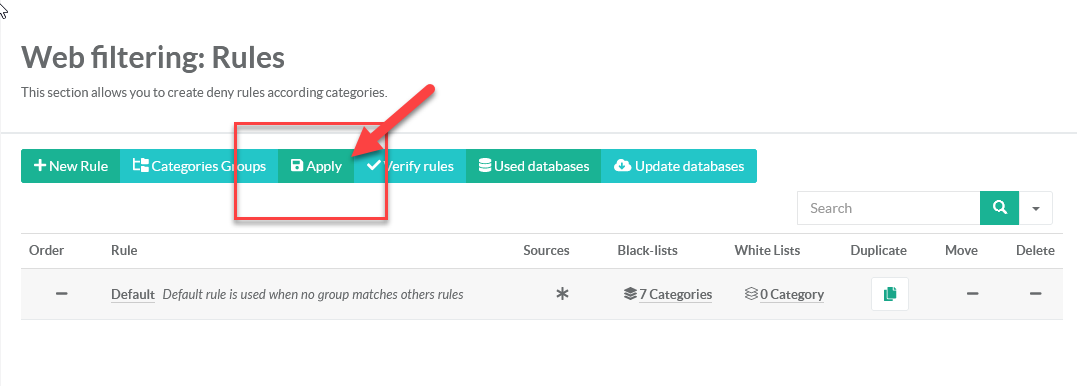It is the last rule used, if you just want to filter some categories for everyone, use the default rule only and you did not need to create any rule.
- By default, the default rule contains not category, click on the link under the blacklist column in order to add categories you want to block
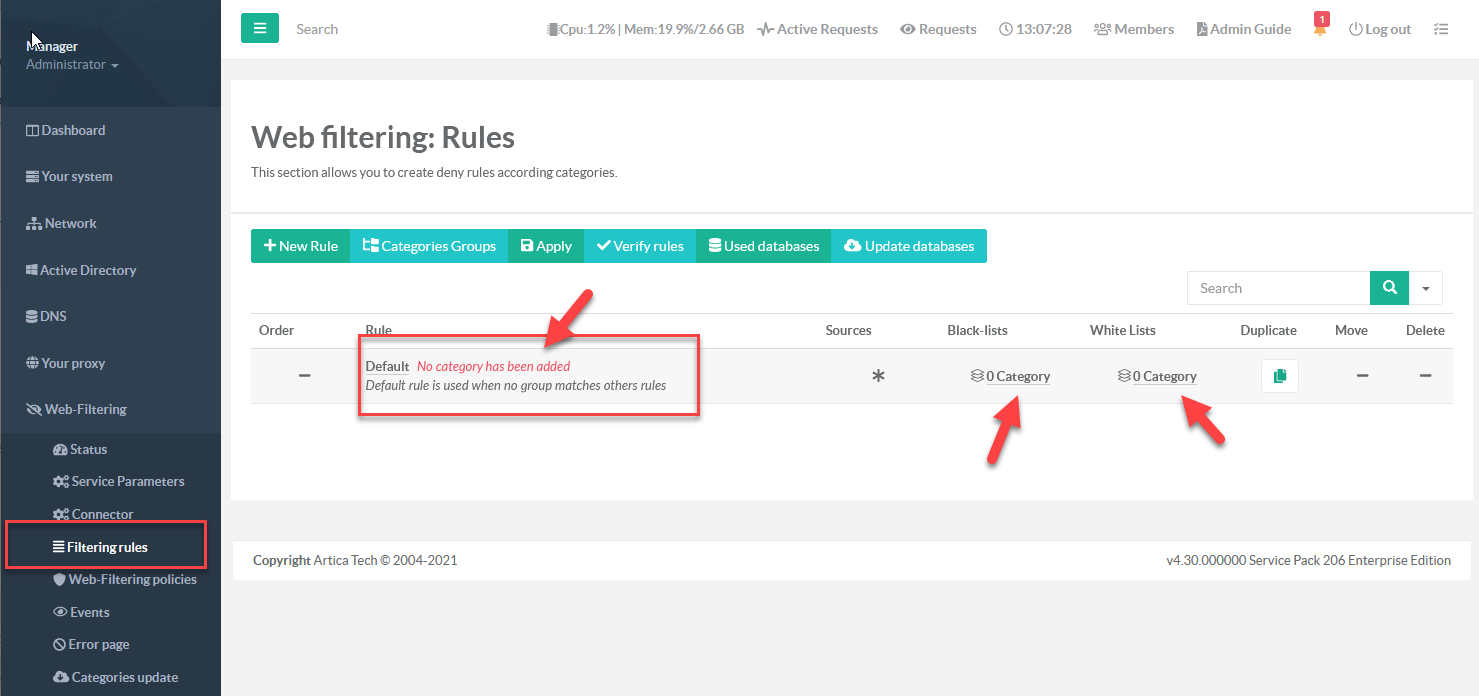
- A new page is displayed with an empty list
- Click on Add Categories button to browse available categories list and add them into the blacklist container of the default rule.
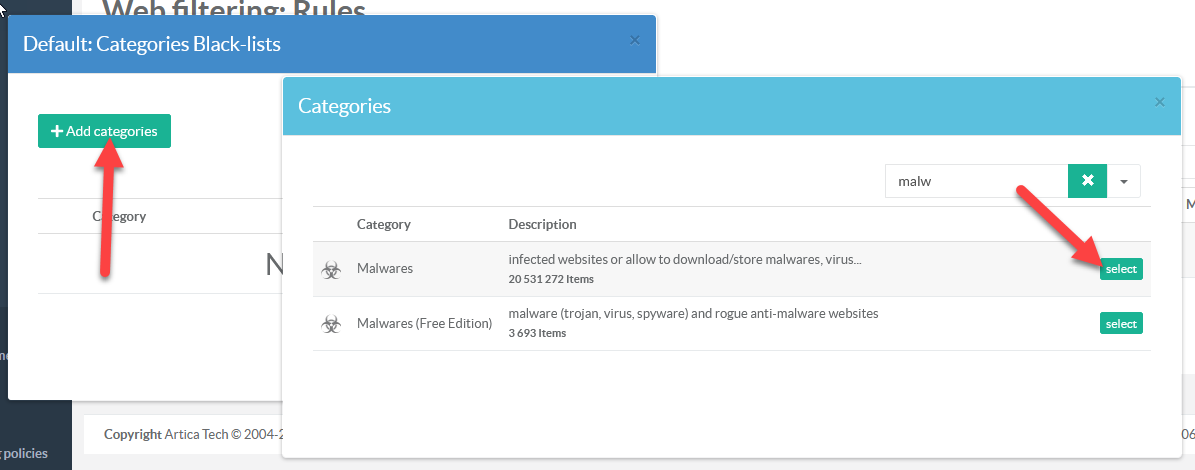
In our case, we want to block by default the Malwares, Phishing, spywares, hacking, proxies, Dynamic and trackers websites.
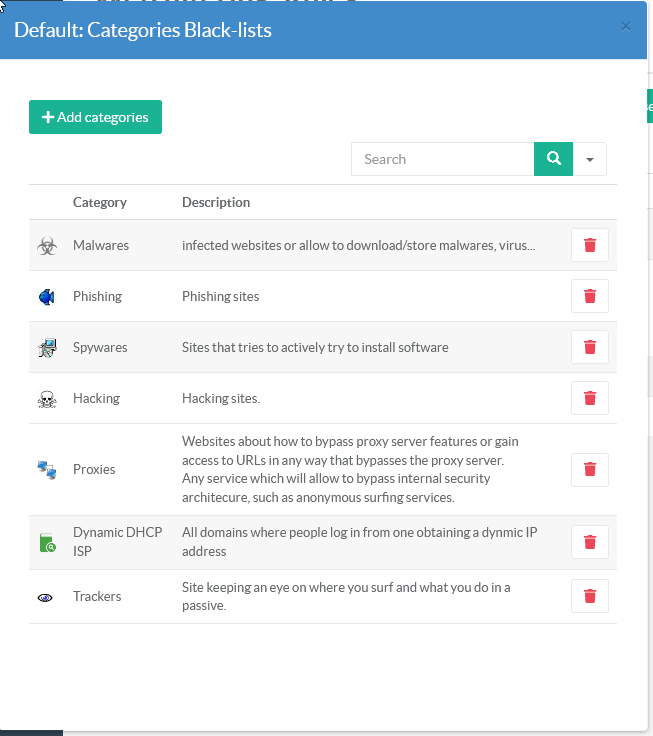
- The table shows that our default rule contains 7 blacklist categories.
- Click on Apply button to make rules in production mode.