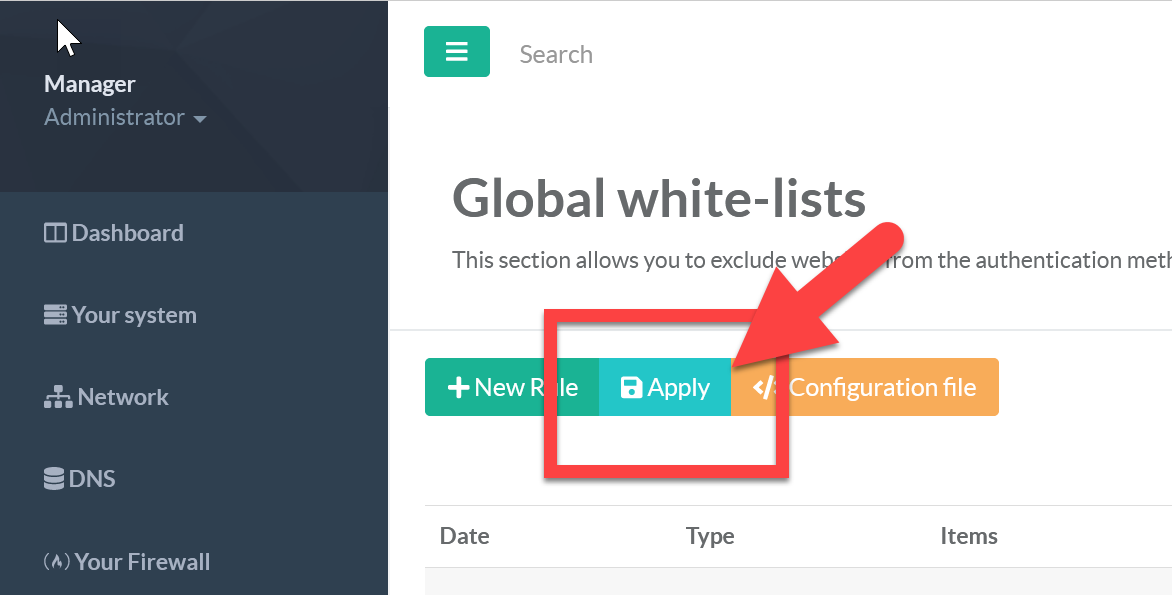This feature also ensures that the authentication request is suppressed in order to allow Internet access in any case.
See also “Use a personal category as whitelist”
¶ How to Add a whitelisted website ?
- On the left menu,
Your Proxy > Global rules > White Listsyou can add Internet objects as global whitelist. - To add a whitelisted site, click on “New Rule” button
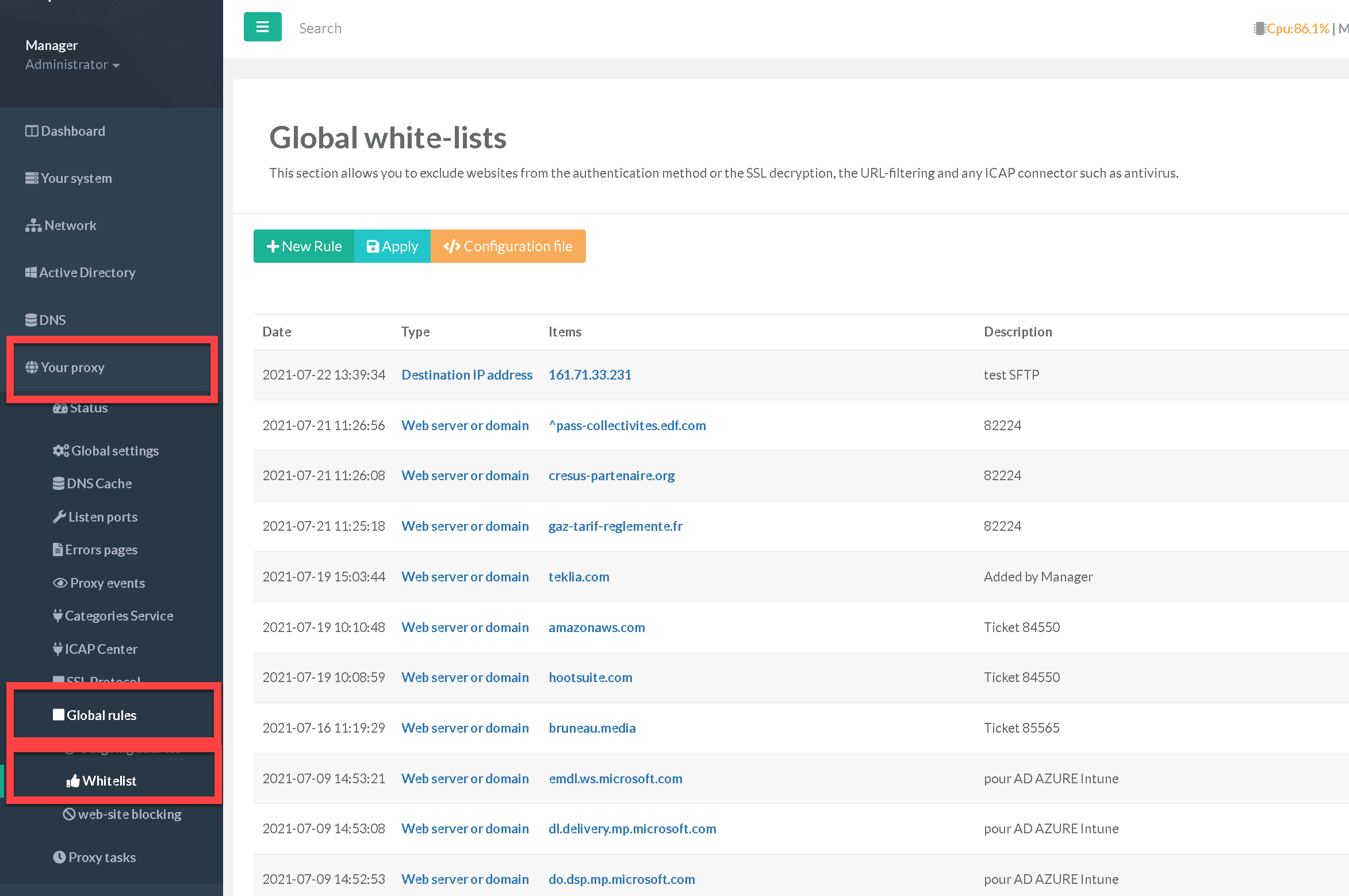
- A new layer is displayed.
- on Type drop-down list, you can add items with 6 types of objects:
- Source IP address: The ip address of client. Can be a TCP address x.x.x.x or a subnet format using CDIR notation x.x.x.x/xx
- MAC Address: The mac address of the client.
- Destination IP address: The TCP address of the remote destination server. Can be a TCP address x.x.x.x or a subnet format using CDIR notation x.x.x.x/xx
- Web server or domain: hostname or domain name of the target server. Can be www.domain.com that will watches both www.www.domain.com or www.domain.com other example is domain.com will matches www.domain.com or domain.com (*.domain.com)
- Web server or domain (regex): Regular expression of the remote hostname or domain name of the target server
- Browser: Pattern or regular expression that matches the Internet User Agent of the client browser.
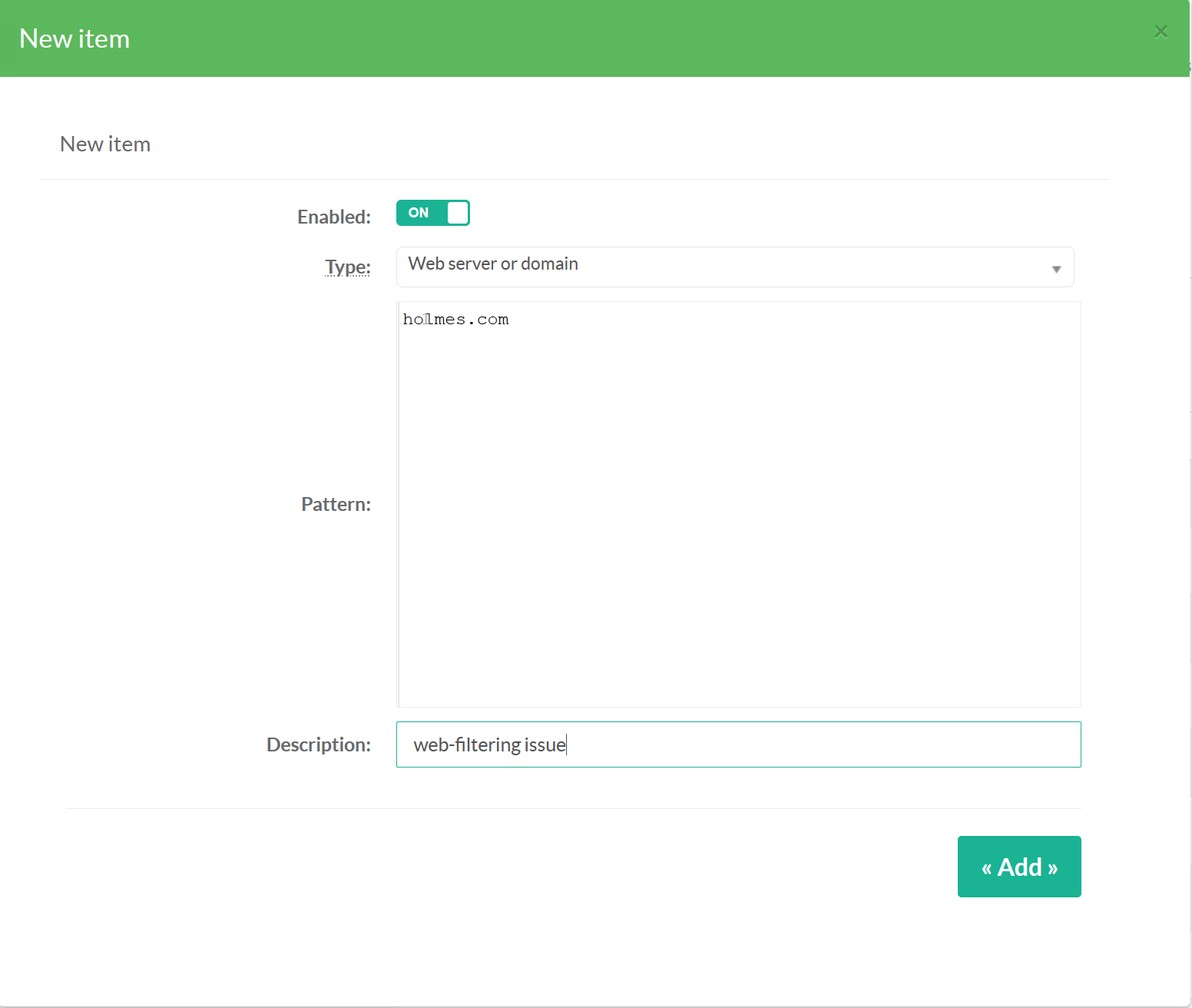
- After adding your whitelists, did not forget to apply your changes by clicking on “Apply” button.